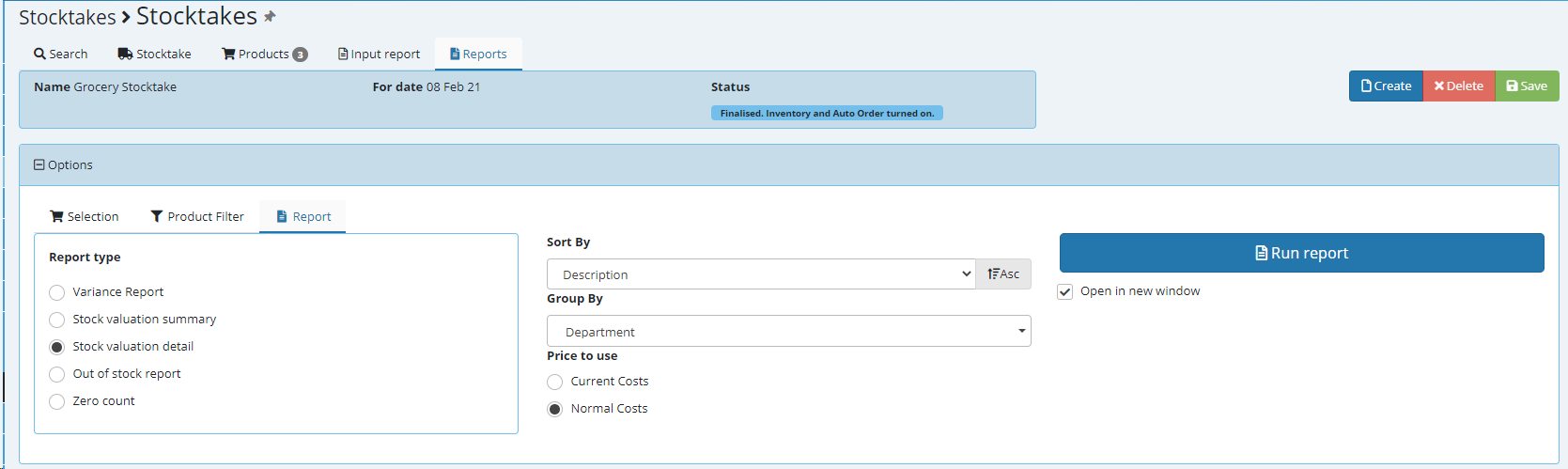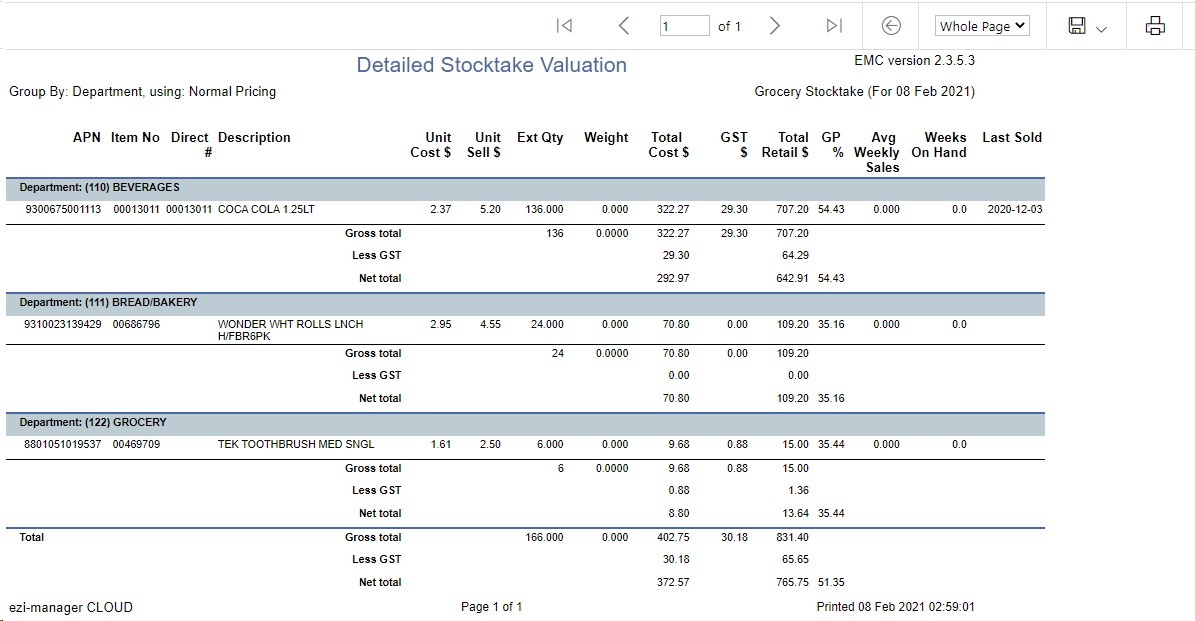This is all actioned on EMC
PLEASE NOTE! ... Sections will need to be created first as explained in the main subject of stocktakes.
Create your stocktake through Stocktake > Stocktakes.
Give your stocktake a name and choose the date you are running this for SAVE.

Select Add Input and choose the section
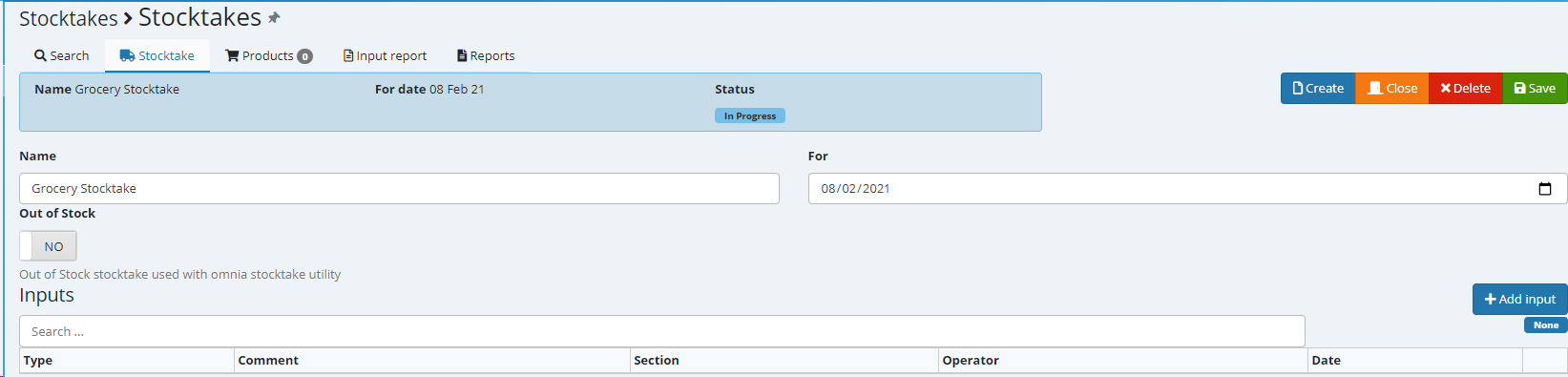
When you choose the Section you have the ability to add a comment - this is ideal if you have multiple staff performing stocktakes. Select Add.
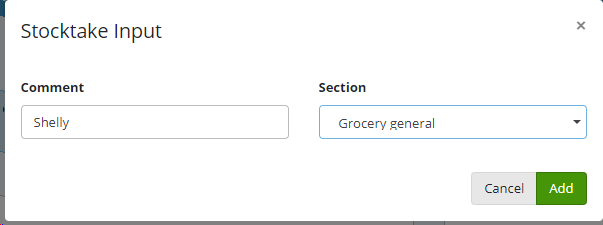
Select the section created above. you can either select the edit Icon on the side to add product or you can highlight this and choose the products tab.
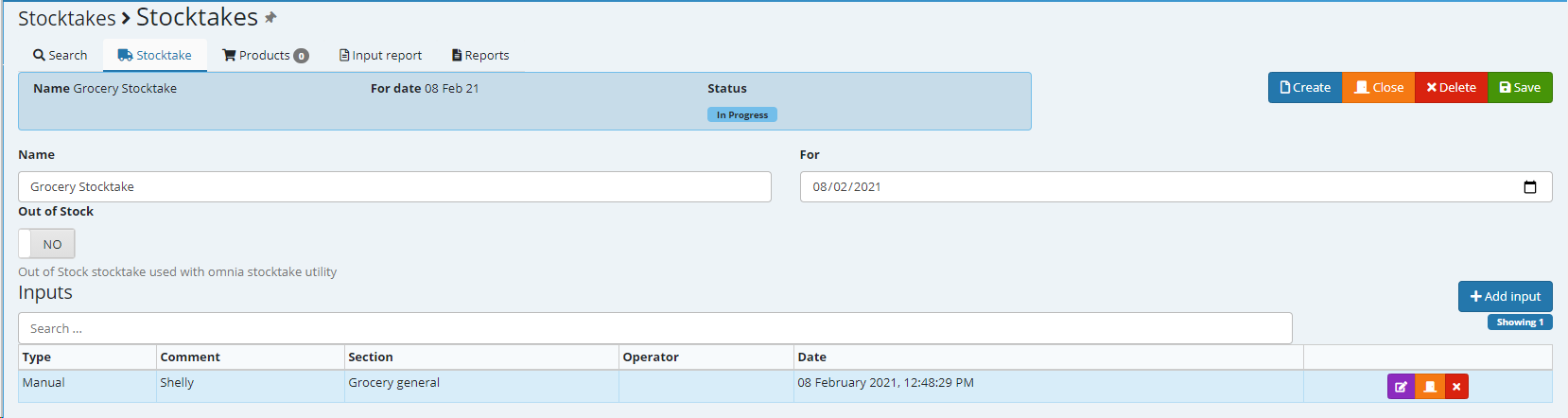
Select your input.
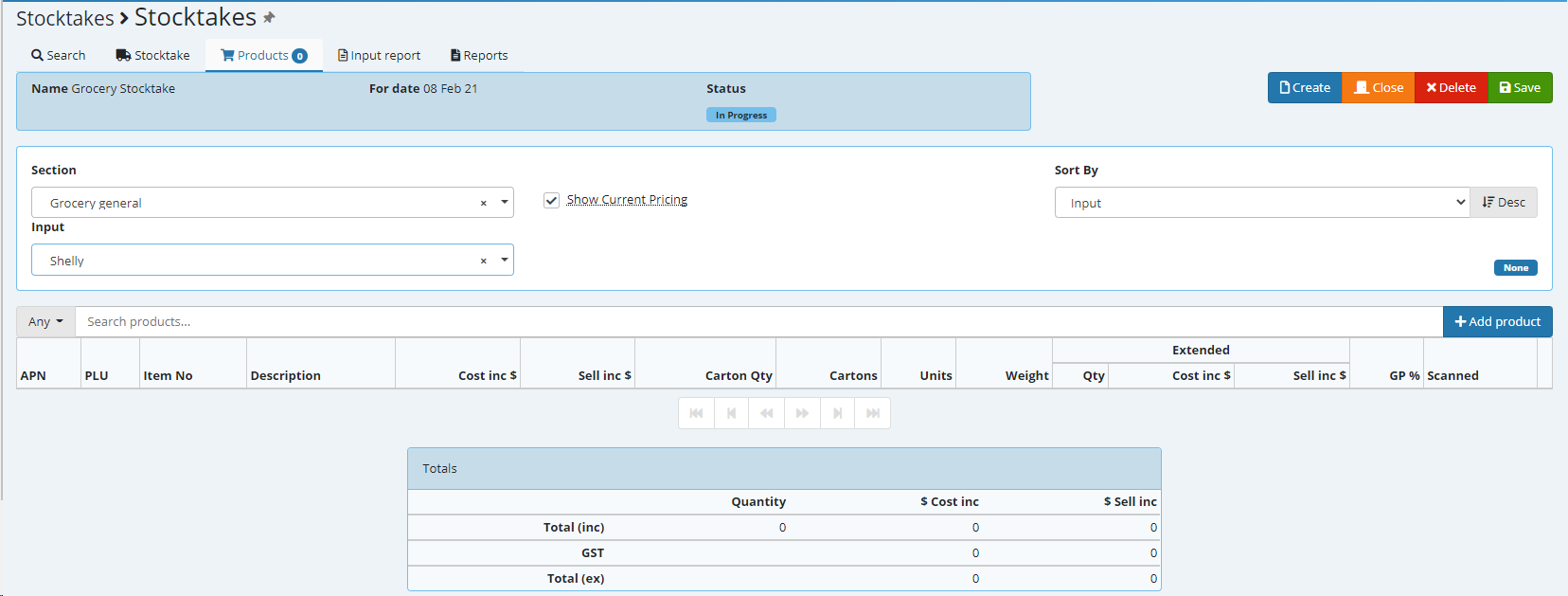
You can sort by input, description or QTY, you also have the ability to search for a specific sku within the stocktake - to add product select +Add Product
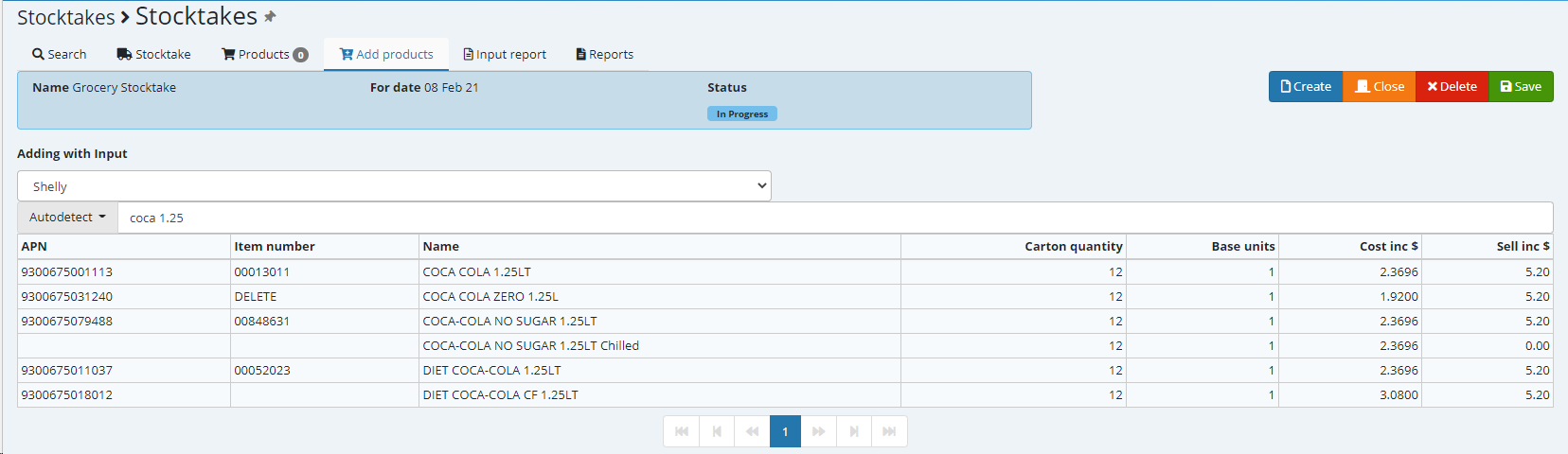
Enter the count once you have selected the product
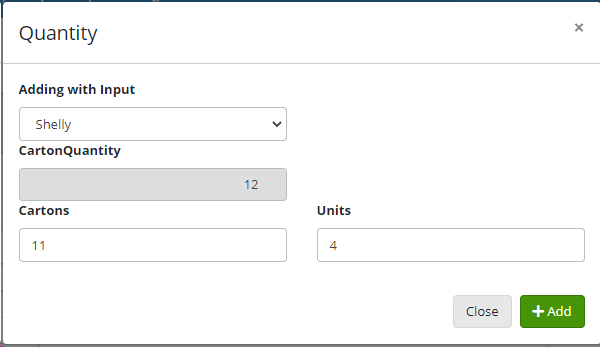
Continue adding product.
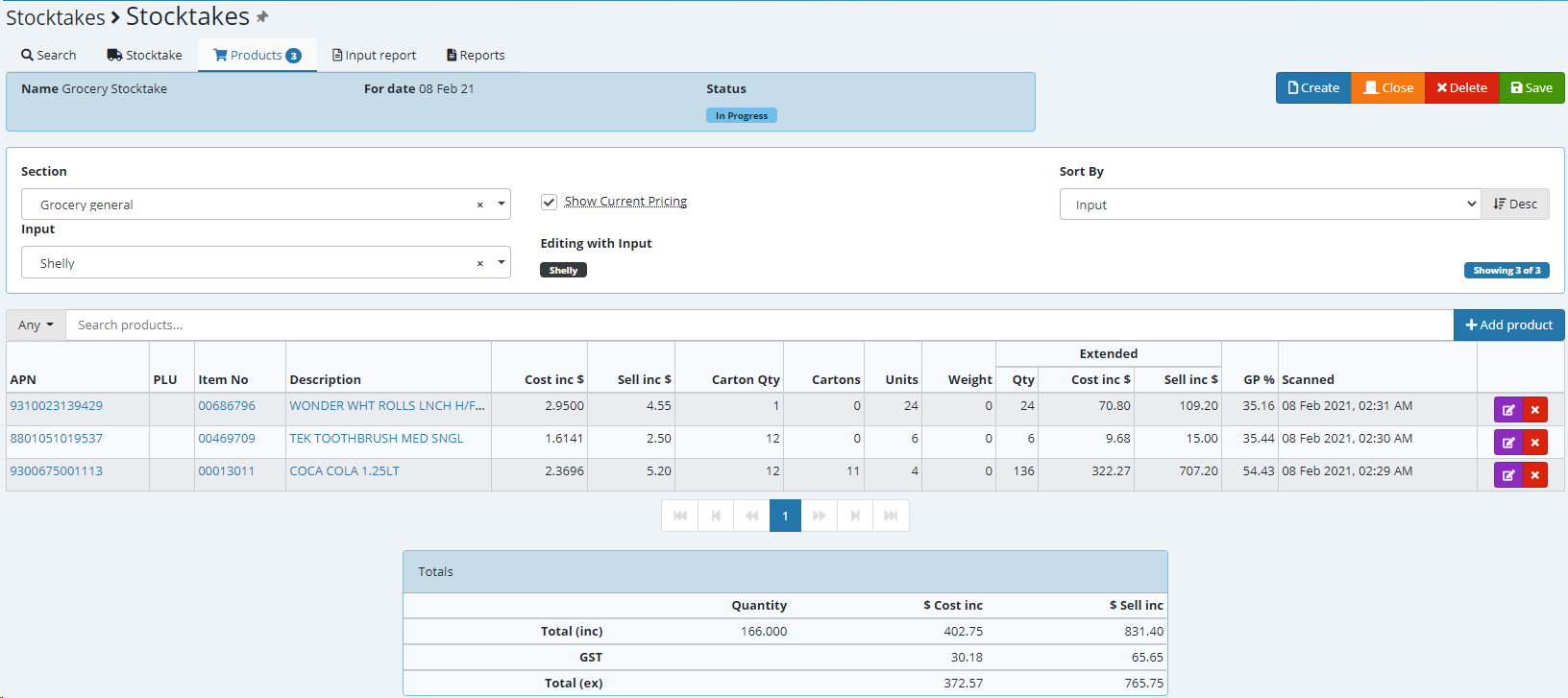
Once you have completed the stocktake you have the ability to view/save or print the input report and once happy CLOSE the stocktake.
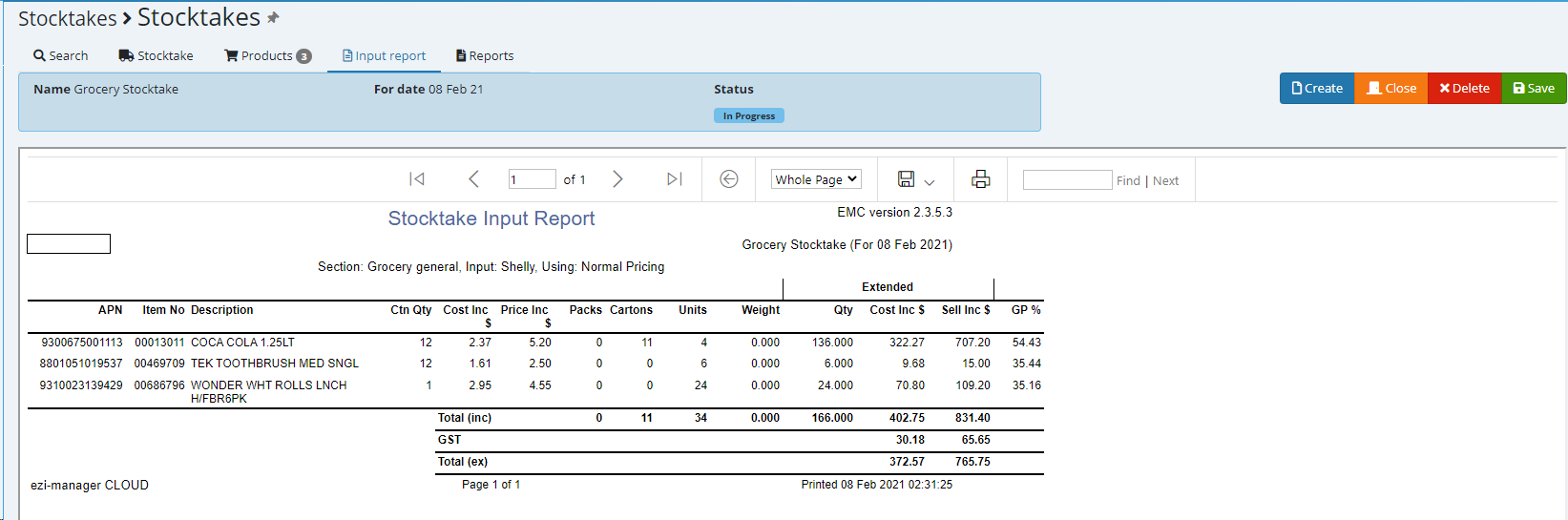
Confirm to close.
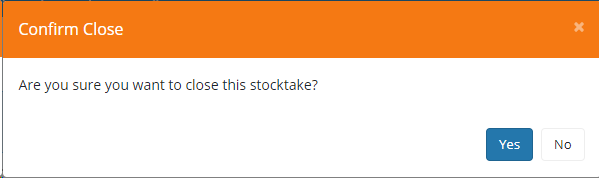
Select Set Count.
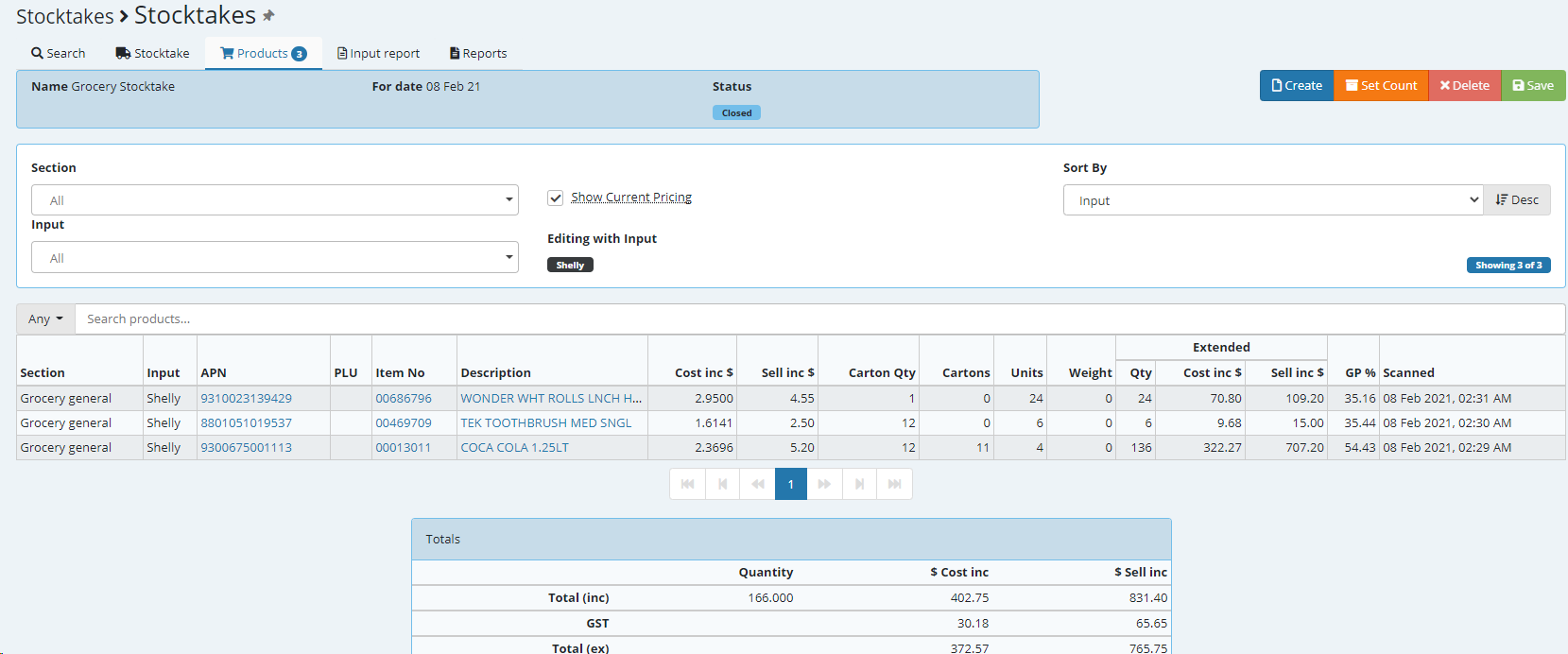
Choose your inventory options below (if you have inventory enabled - a license request) then I suggest you use the 3rd option regardless of whether you run Auto Orders.
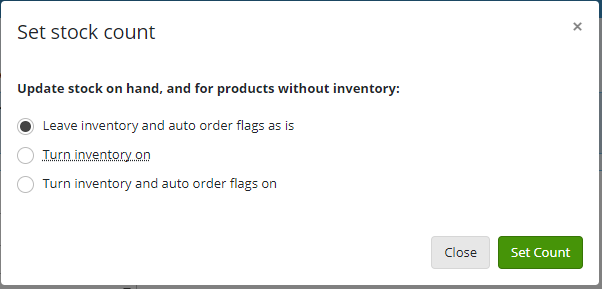
Selecting the Reports tab allows you to run a number of different stocktake reports including a variance report which reflects last count vs new count.
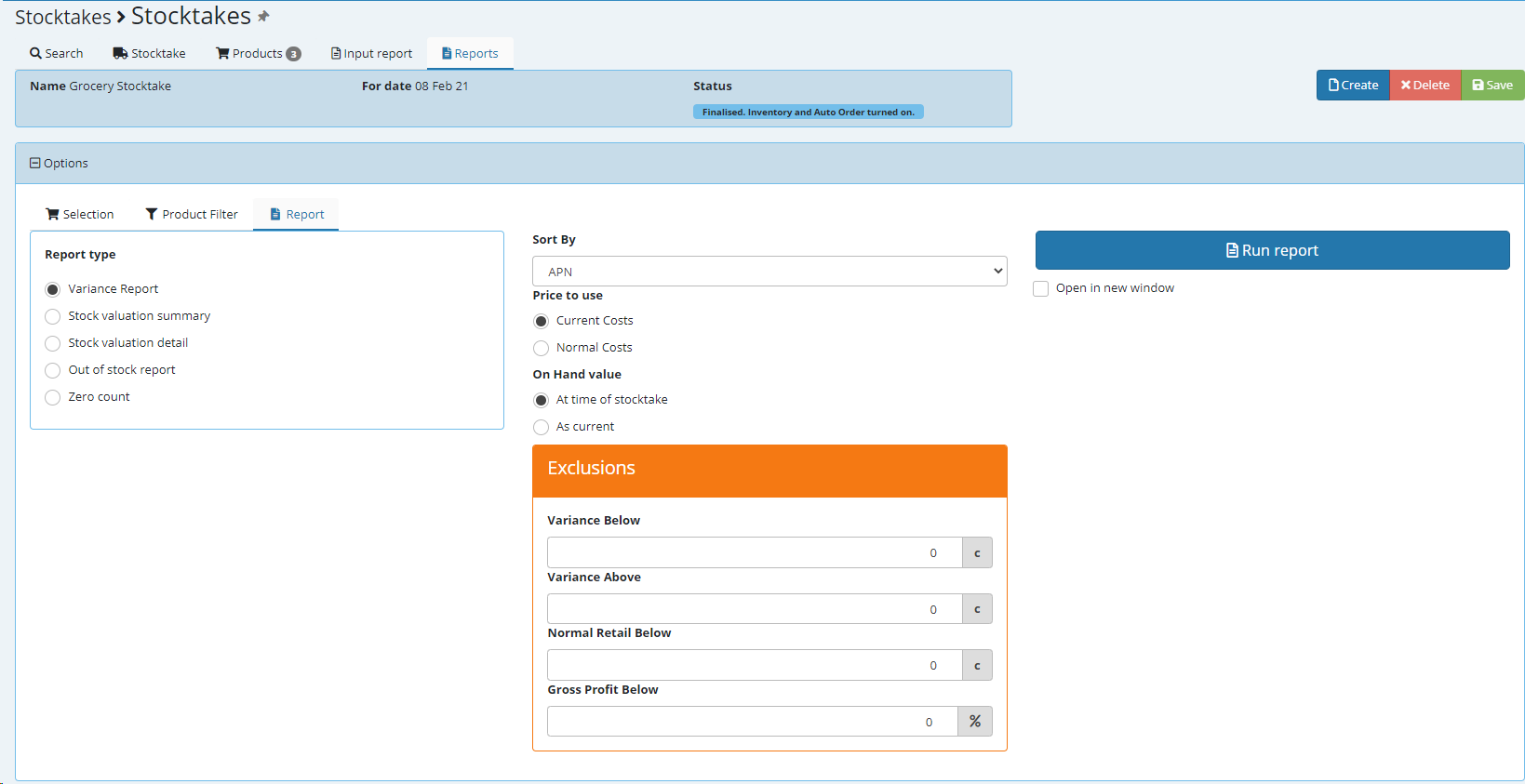
Examples below ::::
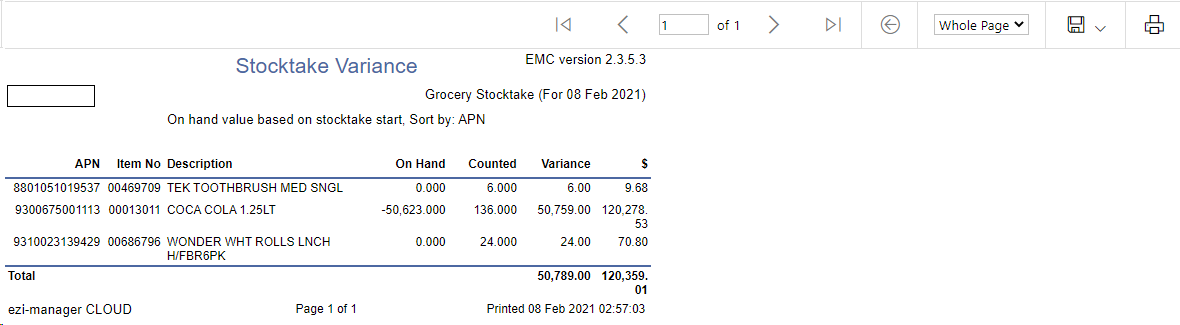
Stock Valuation report detailed ::