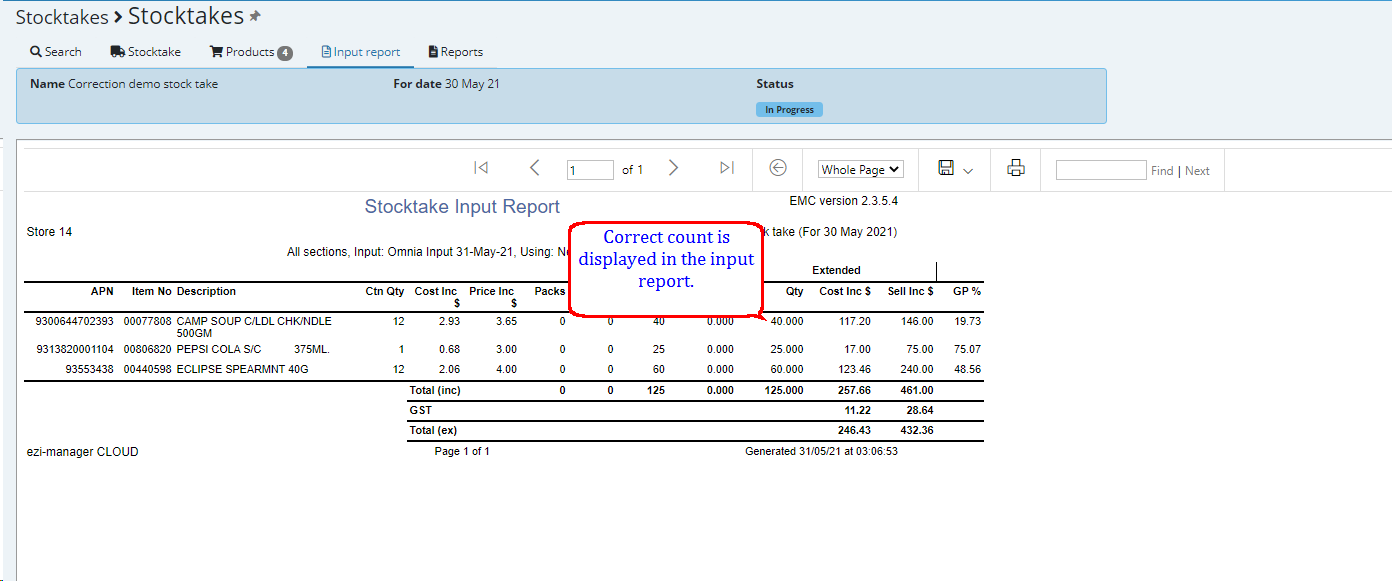Omnia (PDE) gives you the ability to create the stocktake and scan the product while walking the store.
Login in to Omnia select Inventory then select Stocktake.
Please Note if you perform a LIVE stocktake meaning while the store is trading then please ensure the stock being sold is counted first.

You May see a list of Currently open or in progress stocktakes, select New to create a new stocktake or highlight a current stocktake in progress and edit this if you wish to add to it. At the end of this topic I explain how you can generate a new stocktake based on one already created for you in EMC.
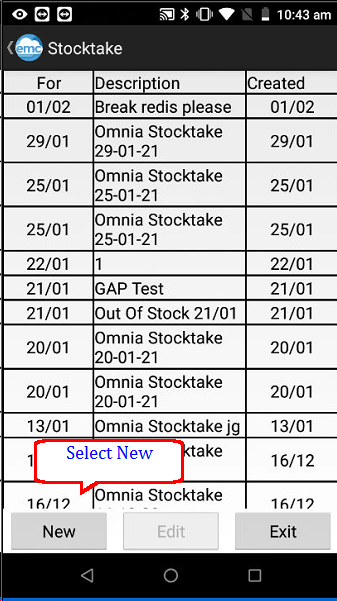
You can leave the stocktake description as is or simply start typing in a new description using the keypad on the PDE unit. Select the date then use the side arrow to move to the next screen.
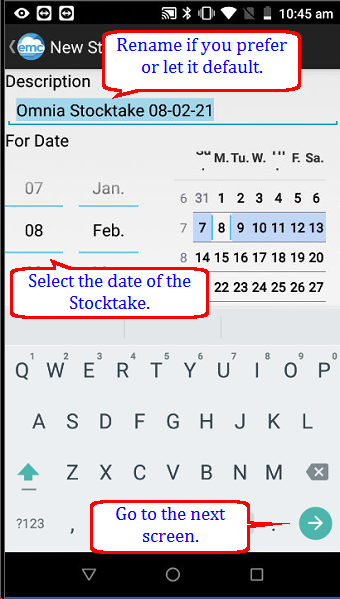
Select Create.
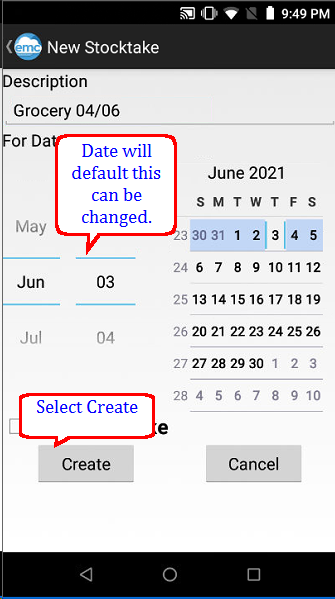
Choose the section relevant such as Tobacco. Please note that selecting sections allows you to keep track on what areas of your store has or has not been counted, it also allows the stocktaker to take ownership of their count, as a section/s can be allocated against a specific person/s or team name.
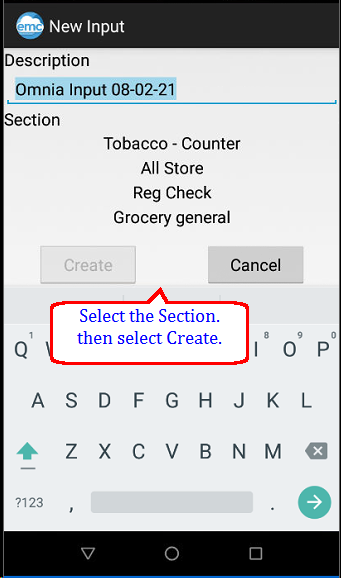
The next screen will appear and allow you to select the section you want to perform the stocktake in, once highlighted select create.
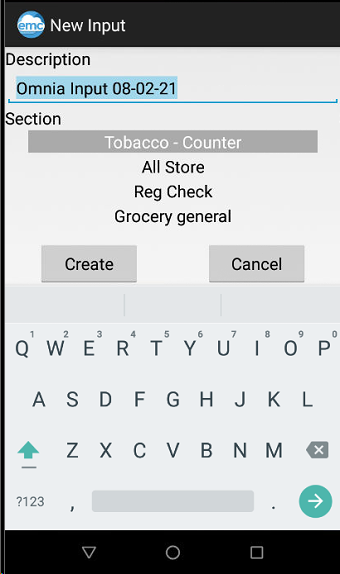
Select the input and select edit.
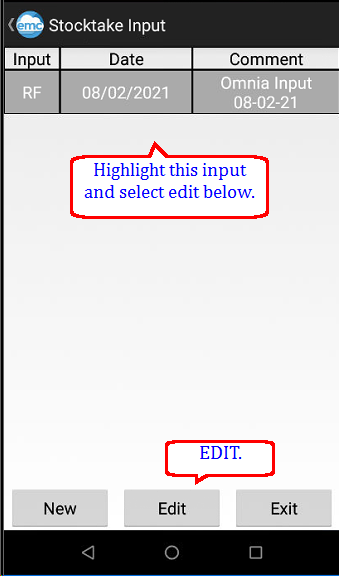
Begin scanning. Locations can also be setup on the products at the same time that the stock is counted if this is required, scan the location label first and then begin to count the product in that location, repeat as you move and count the different bays. If not required you can just begin to scan and count, in other words you can leave the screen with this message and no locations will be altered or entered.
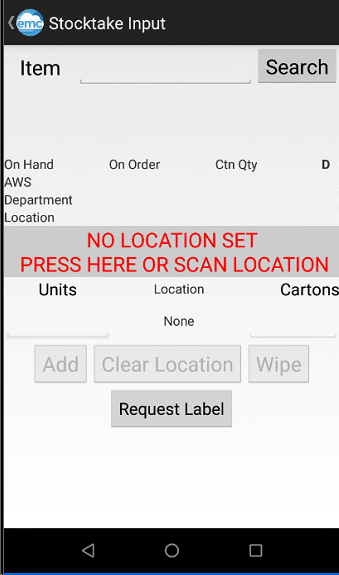
Enter the units and /or cartons .. .repeat until completed.
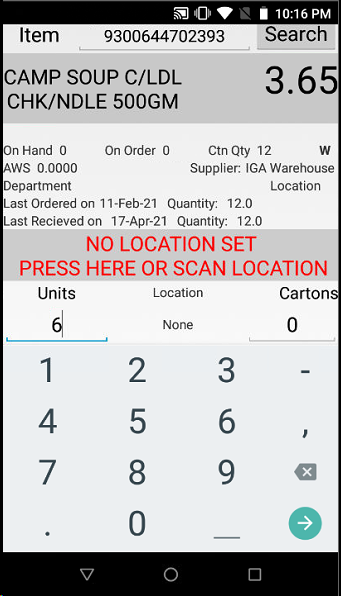
Once completed press the side arrow to take you back to the stocktake input.
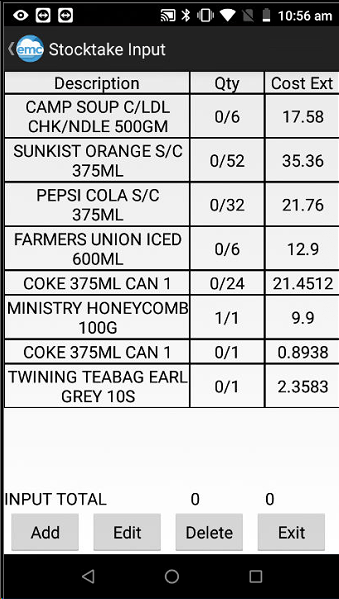
If there is a error in the count you can highlight the relevant line select edit and correct it, Example shown below.
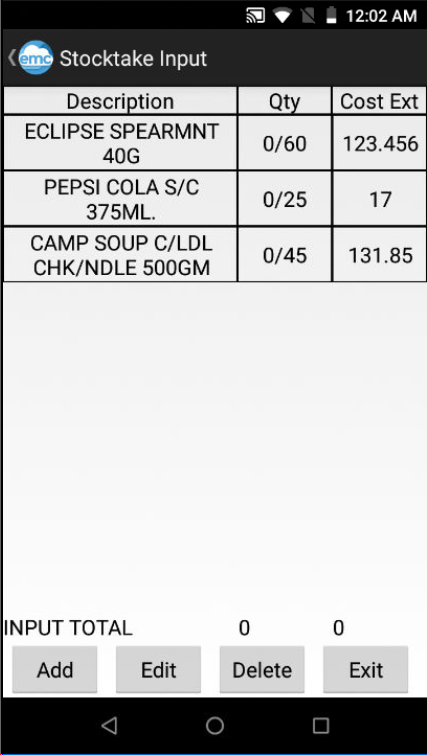
Locate and highlight the line incorrectly counted and select Edit
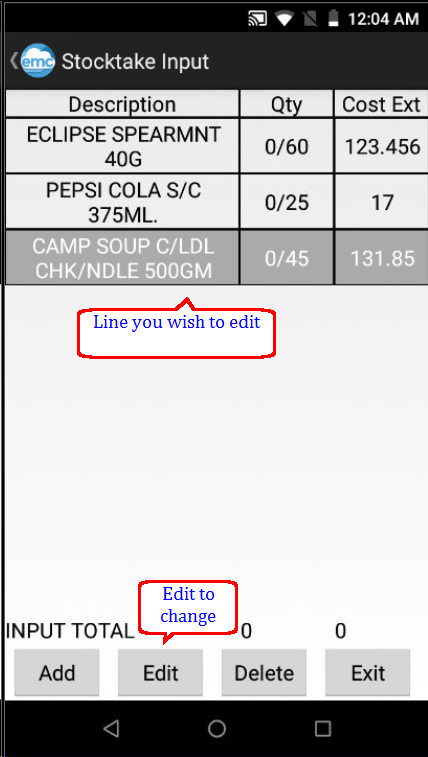
The product you have selected above will auto populate. Enter the correct amount and select the right hand arrow to go to the next screen.
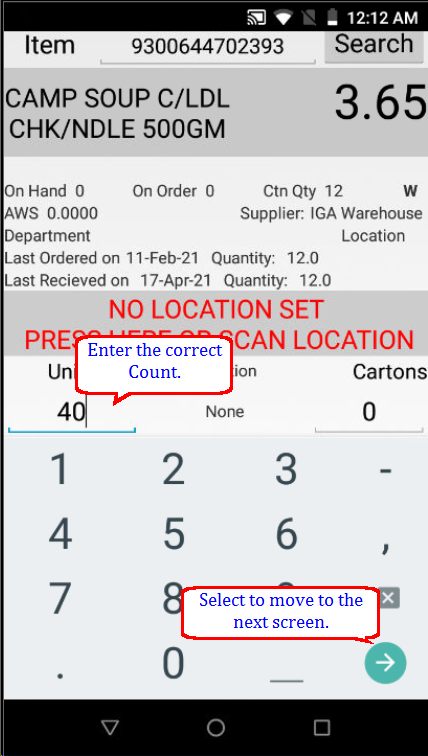
Originally 45 units were counted, there should have been only 40 the top line shows the correction of -5
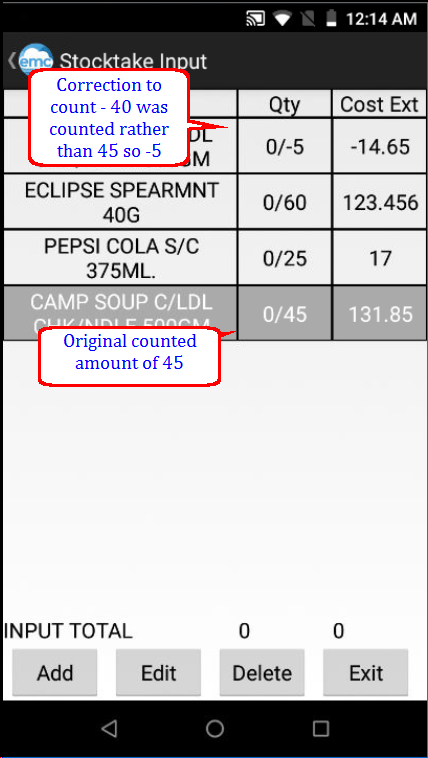
How the corrected input looks on EMC
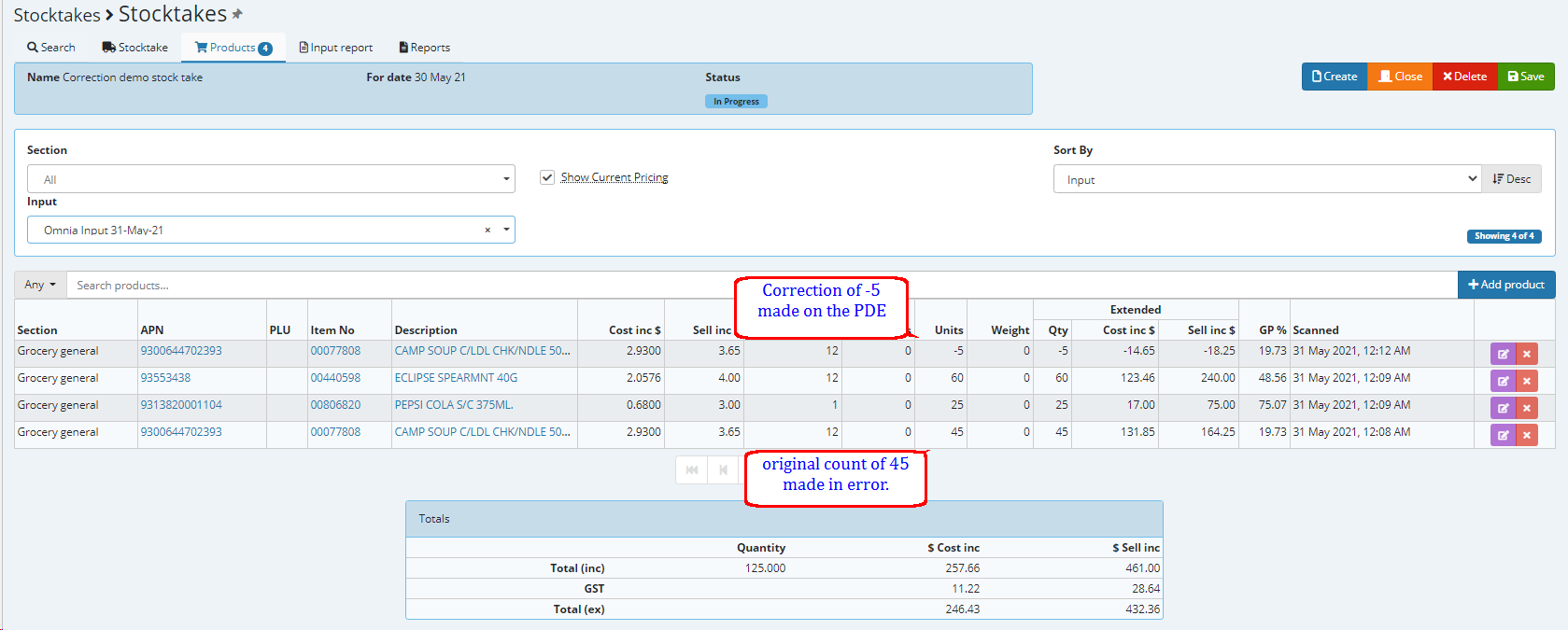
Input report shows the corrected count of 40