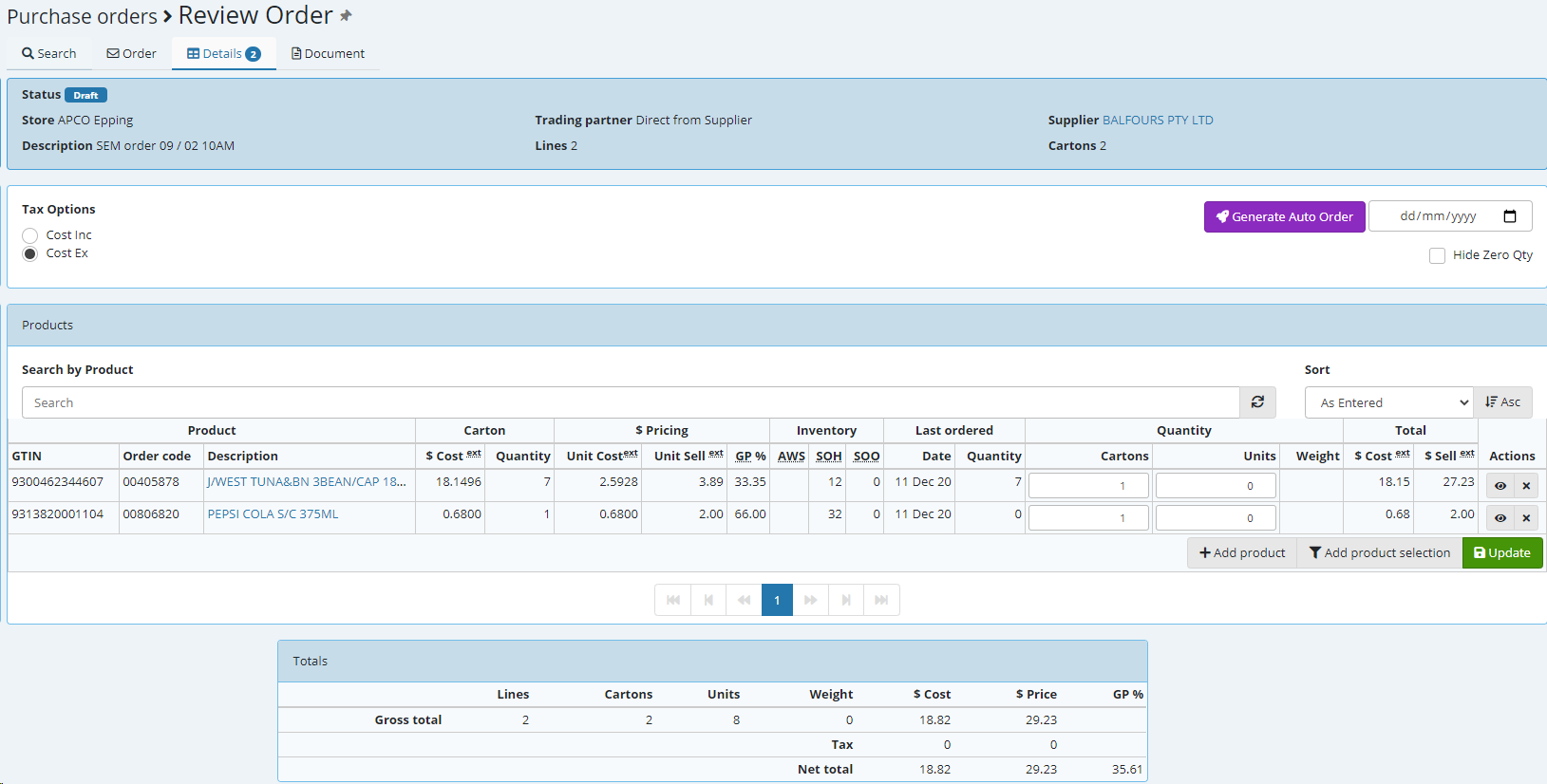There are two methods to generate a Order via Omnia (PDE) applicable for both Direct Suppliers and Warehouse. You can either create the order on EMC and select it via the order menu on Omnia or you can create it directly on Omnia .. brief summary of both scenario's follow.
Creating the order on EMC ::
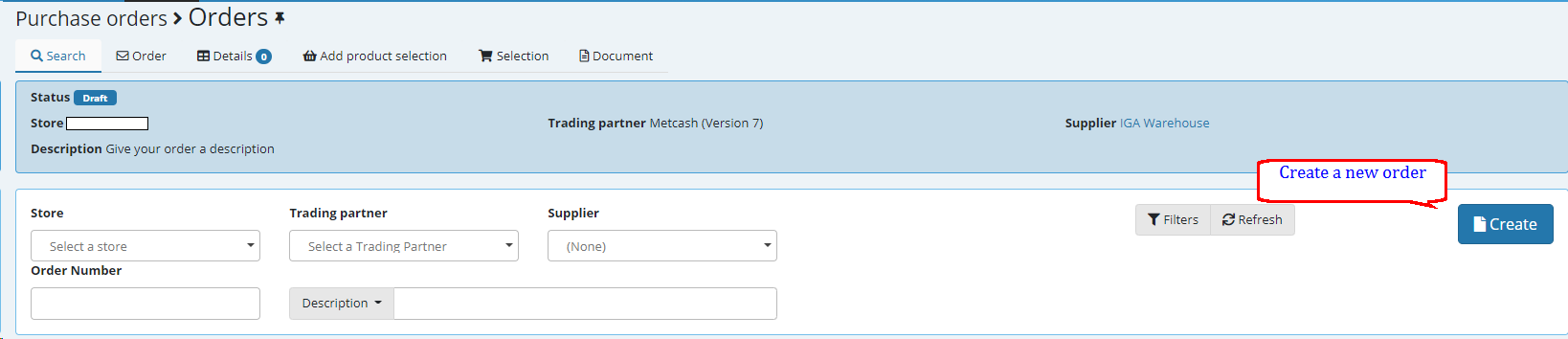
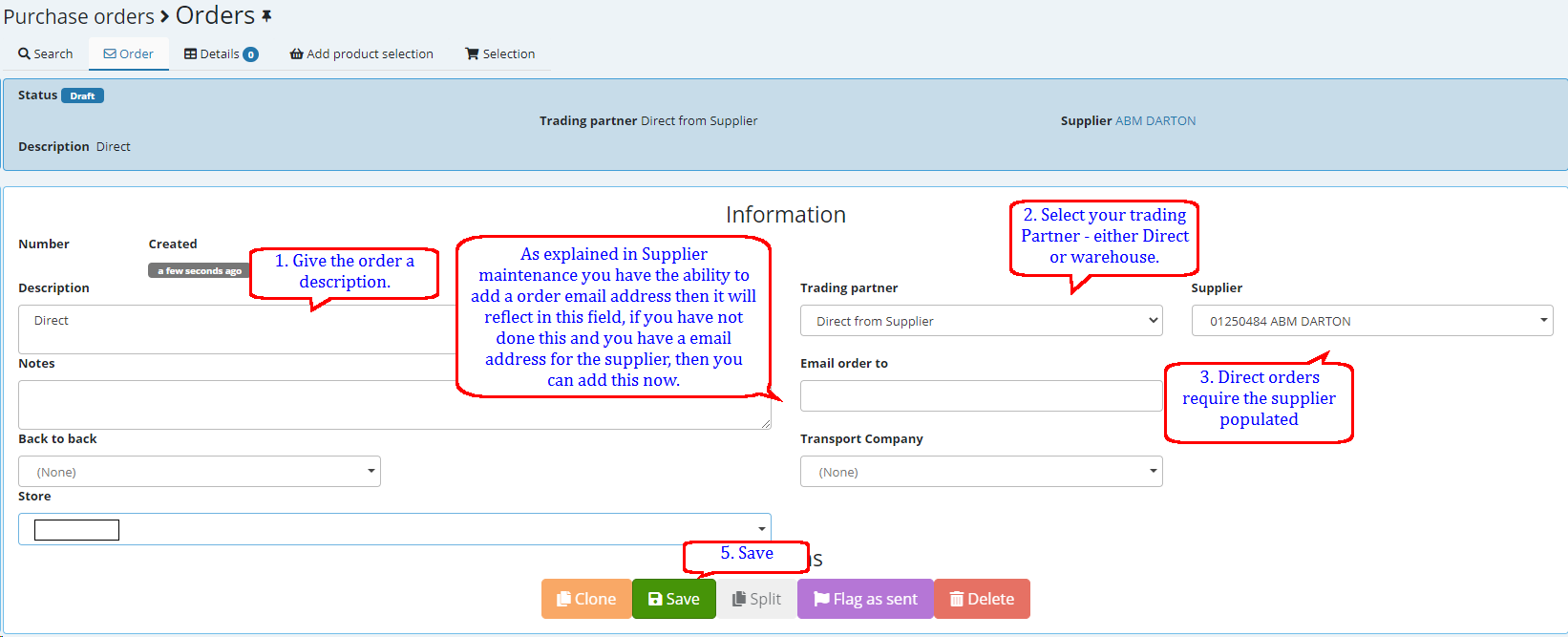
Log in to Omnia and select Orders
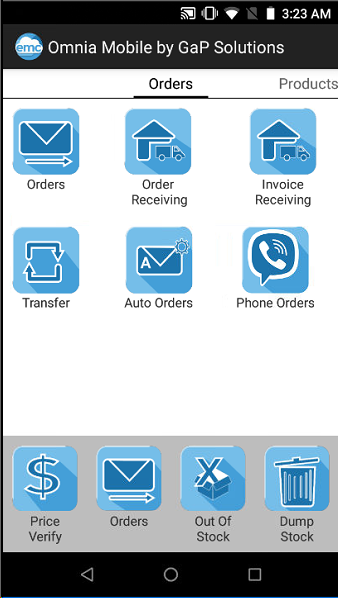
Order 655 is the order we created on EMC - select this and begin scanning.
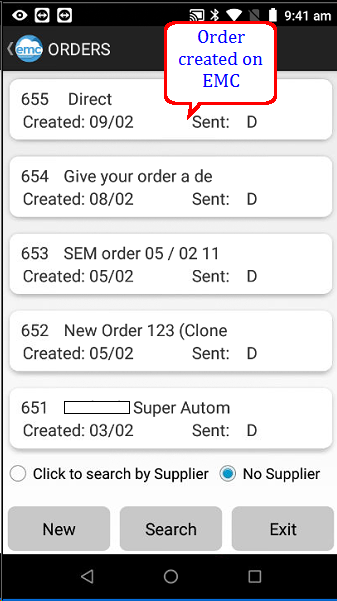
Continue the order and select Order and then exit on the last item scanned.
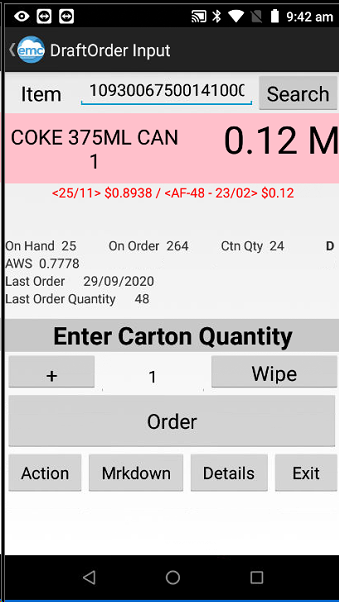
A) On EMC select the order verify QTY ordered and if relevant add product missing Update to save.
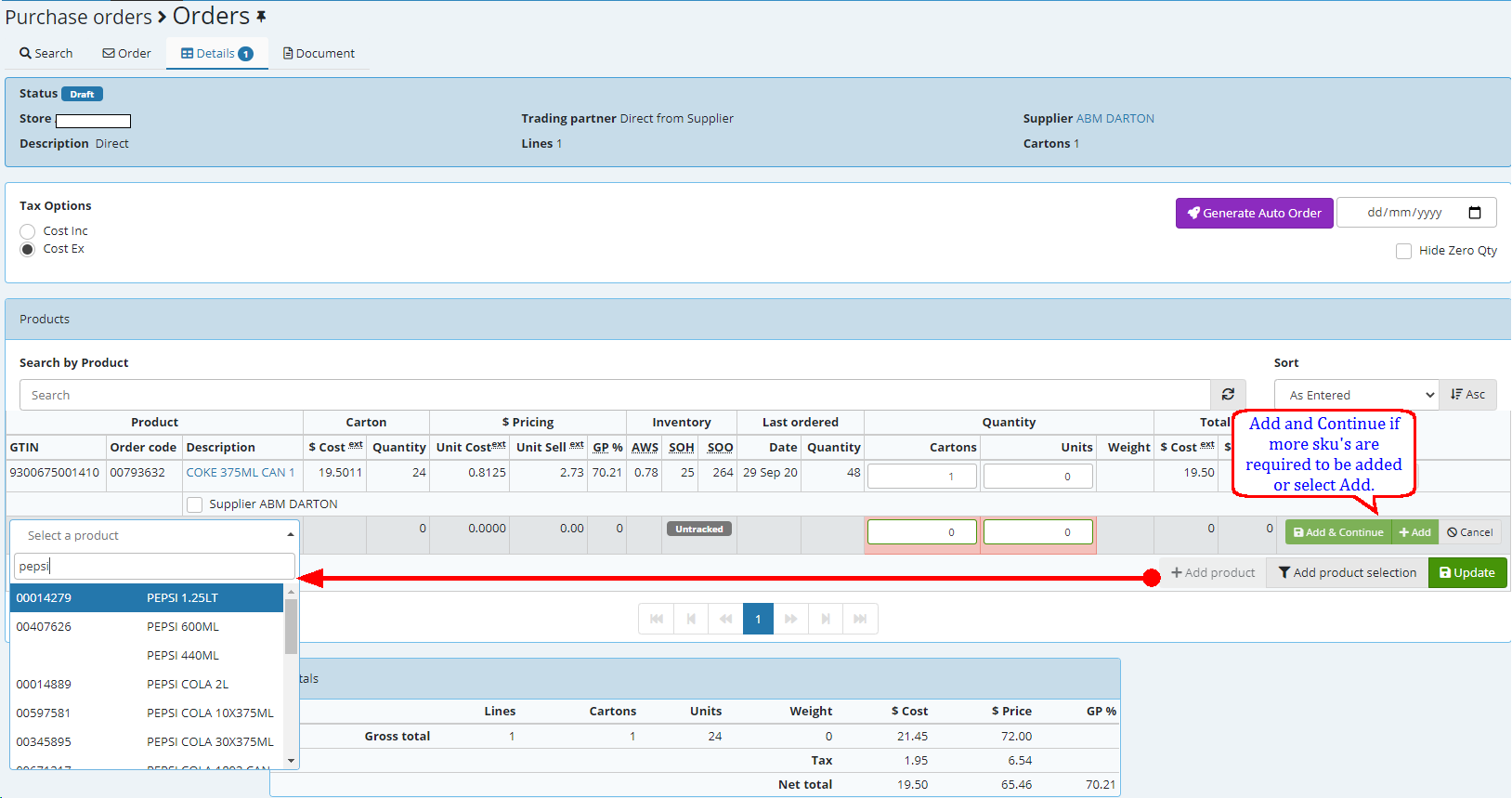
B) Select the Order tab when ready to send this order - if the Supplier requires a hard copy then select document print the purchase order then select the order tab and flag as sent.
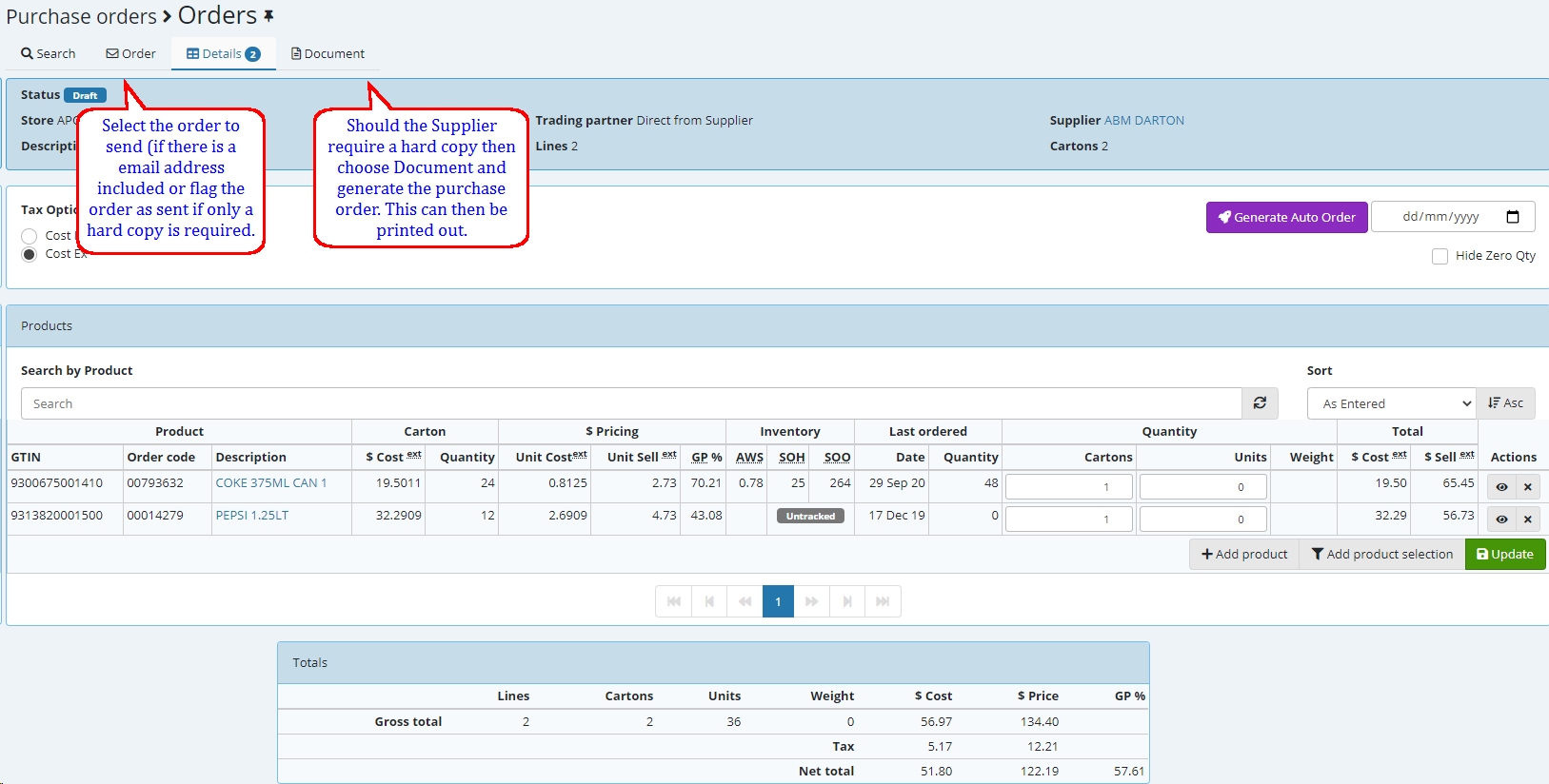
C) There is no email address so select Flag as sent OR ......
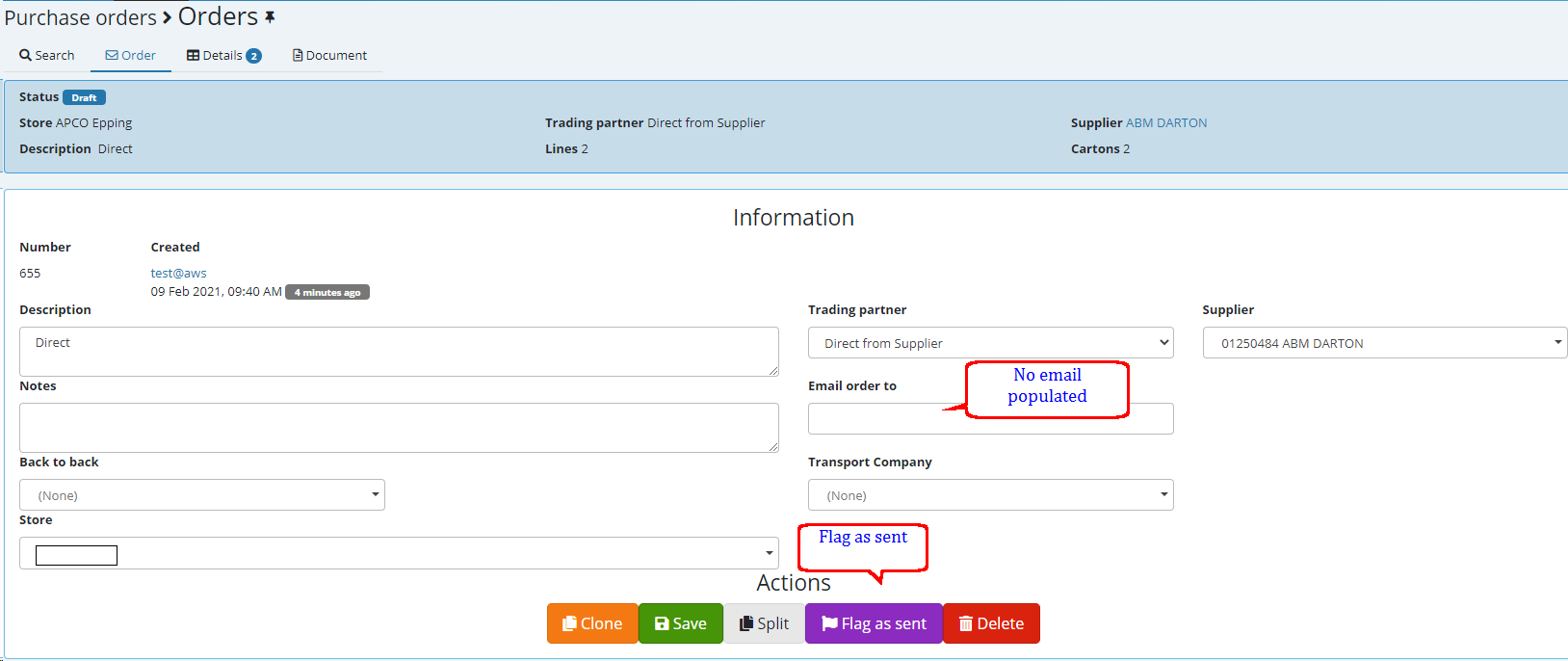
..... Email address field populated giving you the ability to send.
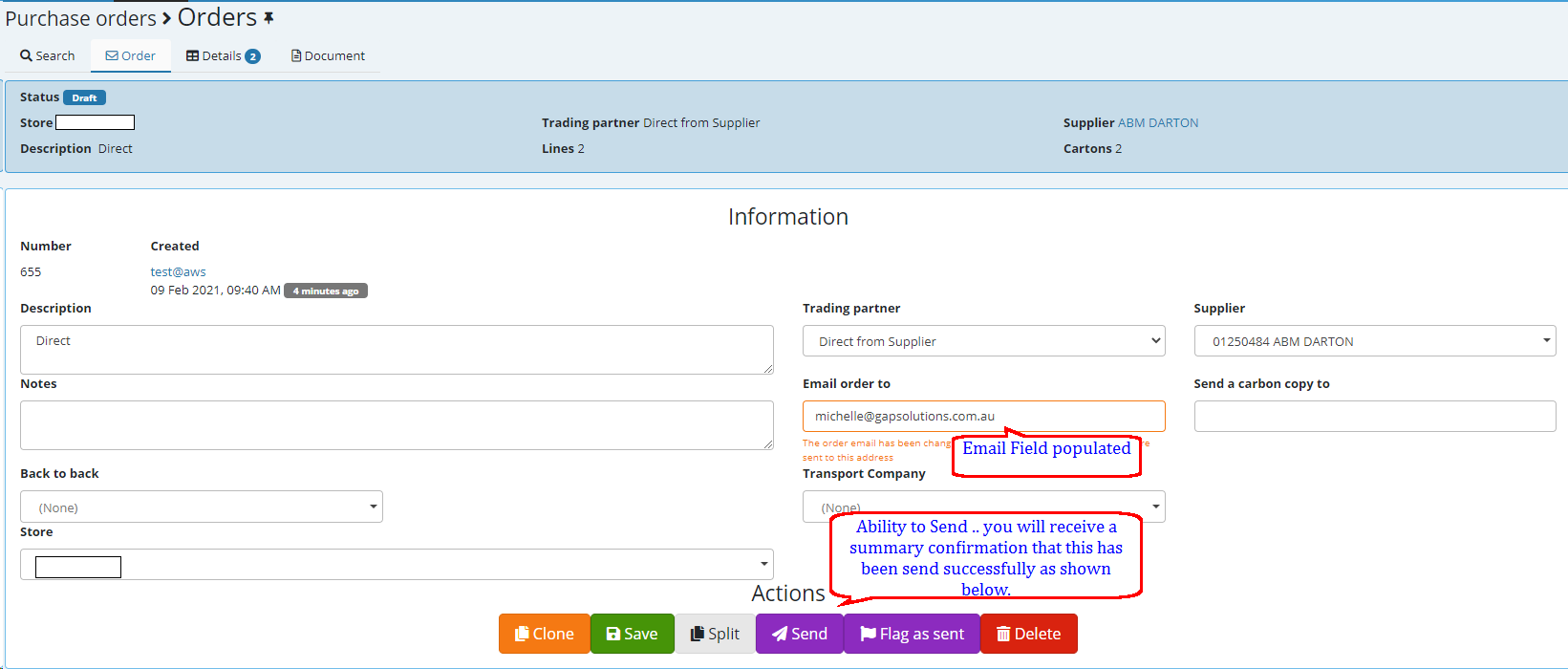

Creating the order directly on Omnia (PDE) steps A - C will follow as explained above :::
Log in to Omnia and select Orders
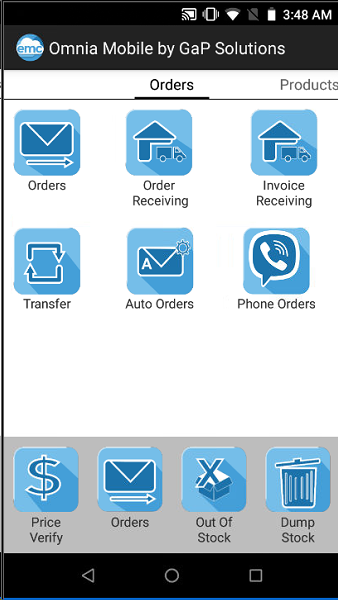
Select New
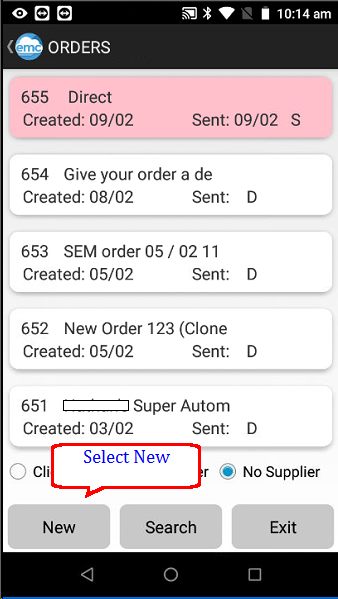
Tap on the description and enter a new one to change default.
Choose the type of order such as Direct or Warehouse (our example shows all warehouse options)
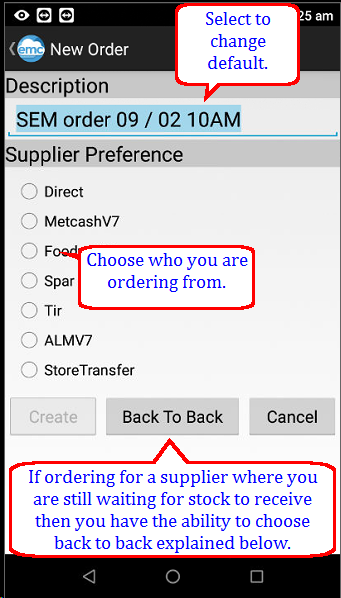
PLEASE NOTE!
The Back to Back option will allow you to select a order for the relevant supplier that you are still waiting to receive ... you will get a warning on the RF unit if there is something still on order (so not yet received) when you order it on the new order.
When you select Direct you have the ability to search for the Supplier you are placing the order with.
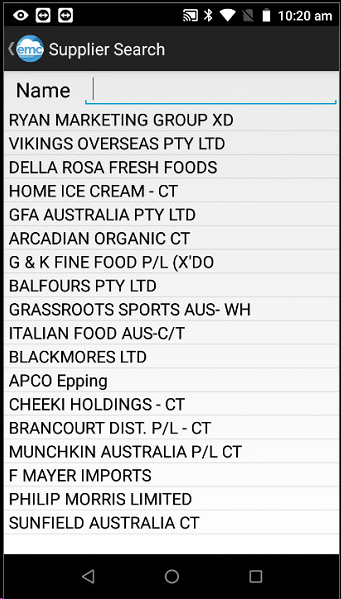
Supplier selected above will reflect - select Create begin scanning
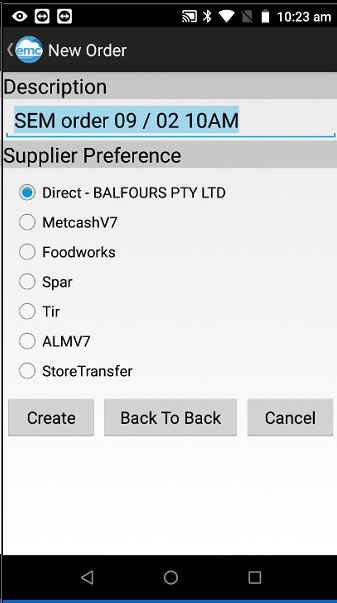
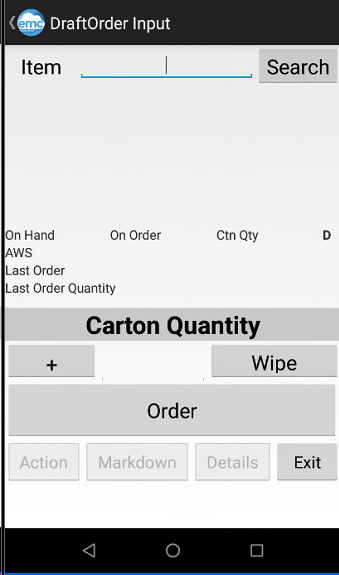
Scan the order and exit once finalize order details will be shown.
Go to EMC locate the order and follow steps A - C explained above.