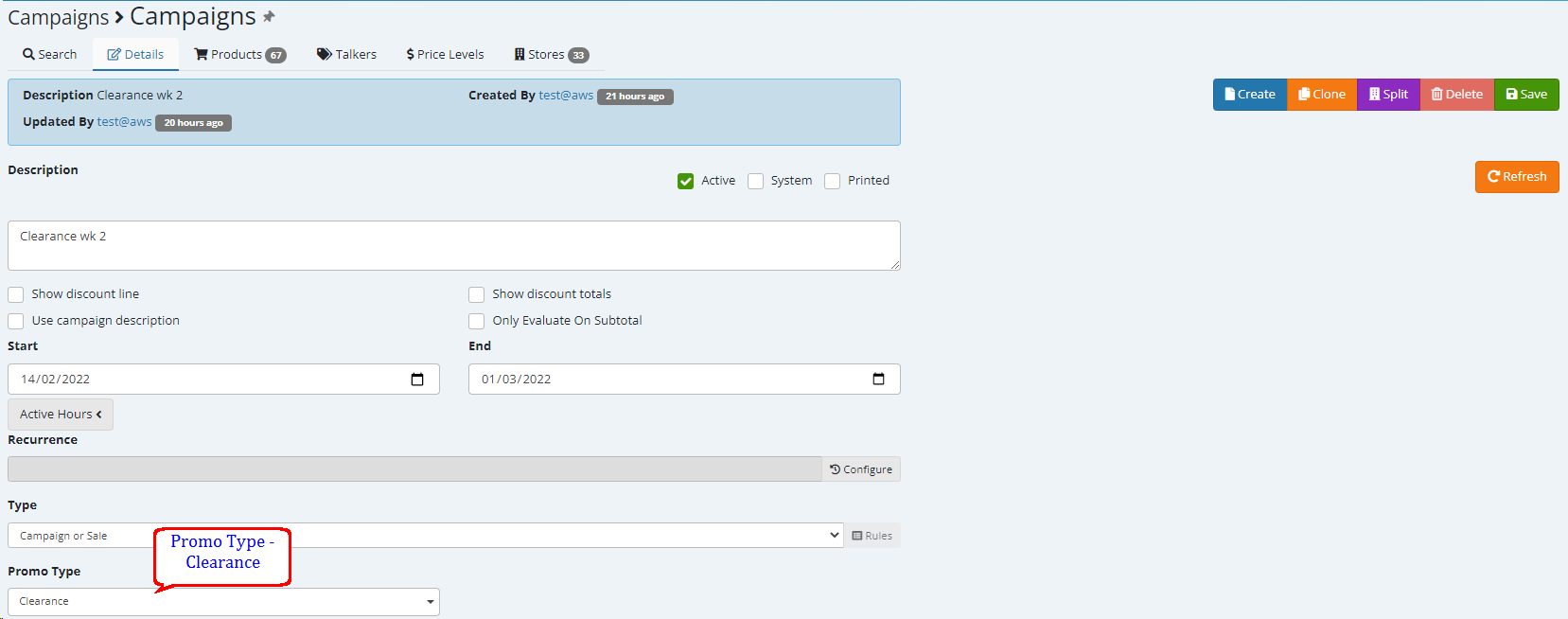A) Campaign or Sale
The Example below is the default campaign that you can create on EMC.
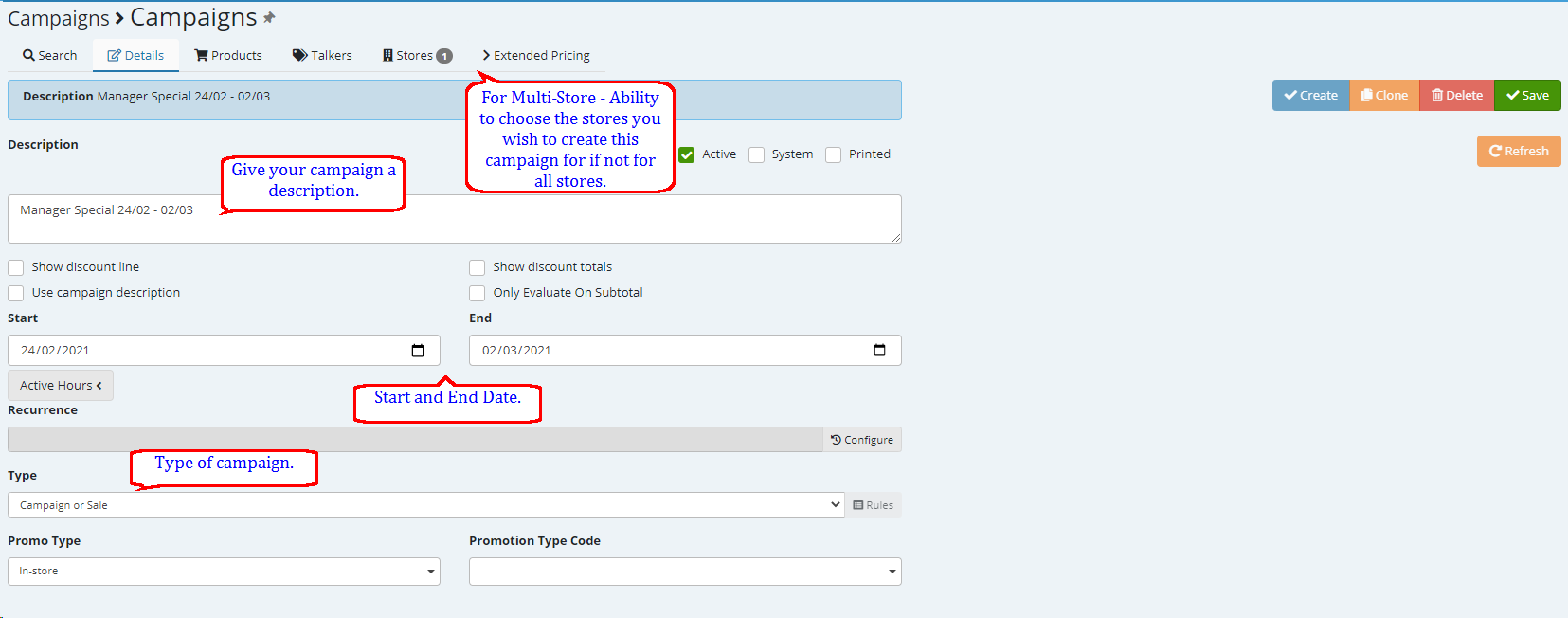


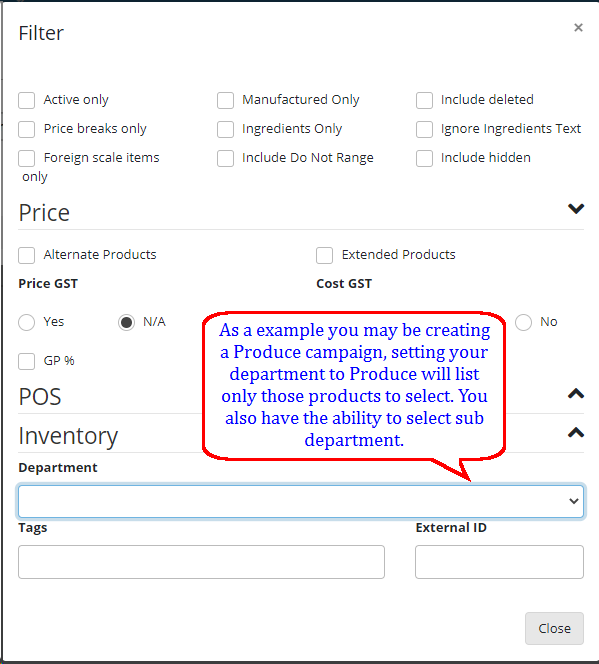
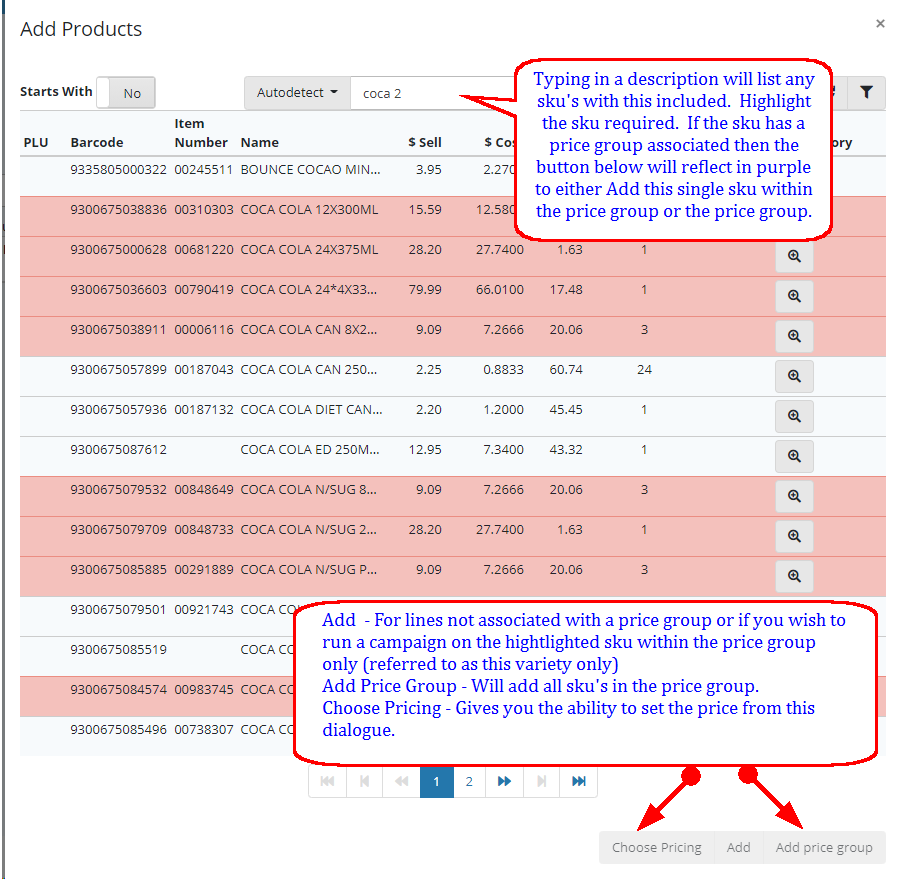
![]()
If Choose pricing is selected in the above dialogue then the following dialogue is displayed.
a) New Sell = Campaign sell
b) De- select the 'Use current cost" this will enable you to enter in a new cost if relevant for the campaign.
c) Add - will add the line highlighted regardless of whether it is in a Price Group allowing you to put the single sku in the Price Group on campaign (commonly referred to as TVO)
d) Add price group will apply the sell and the cost to all sku's in this price group.
Note the Add price group button will not be available to select if the selected sku in the product search does not have one associated with it.
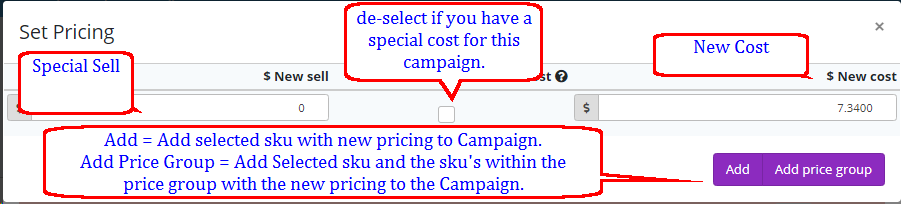
Steps below to update pricing (sell and or cost) across the price group.
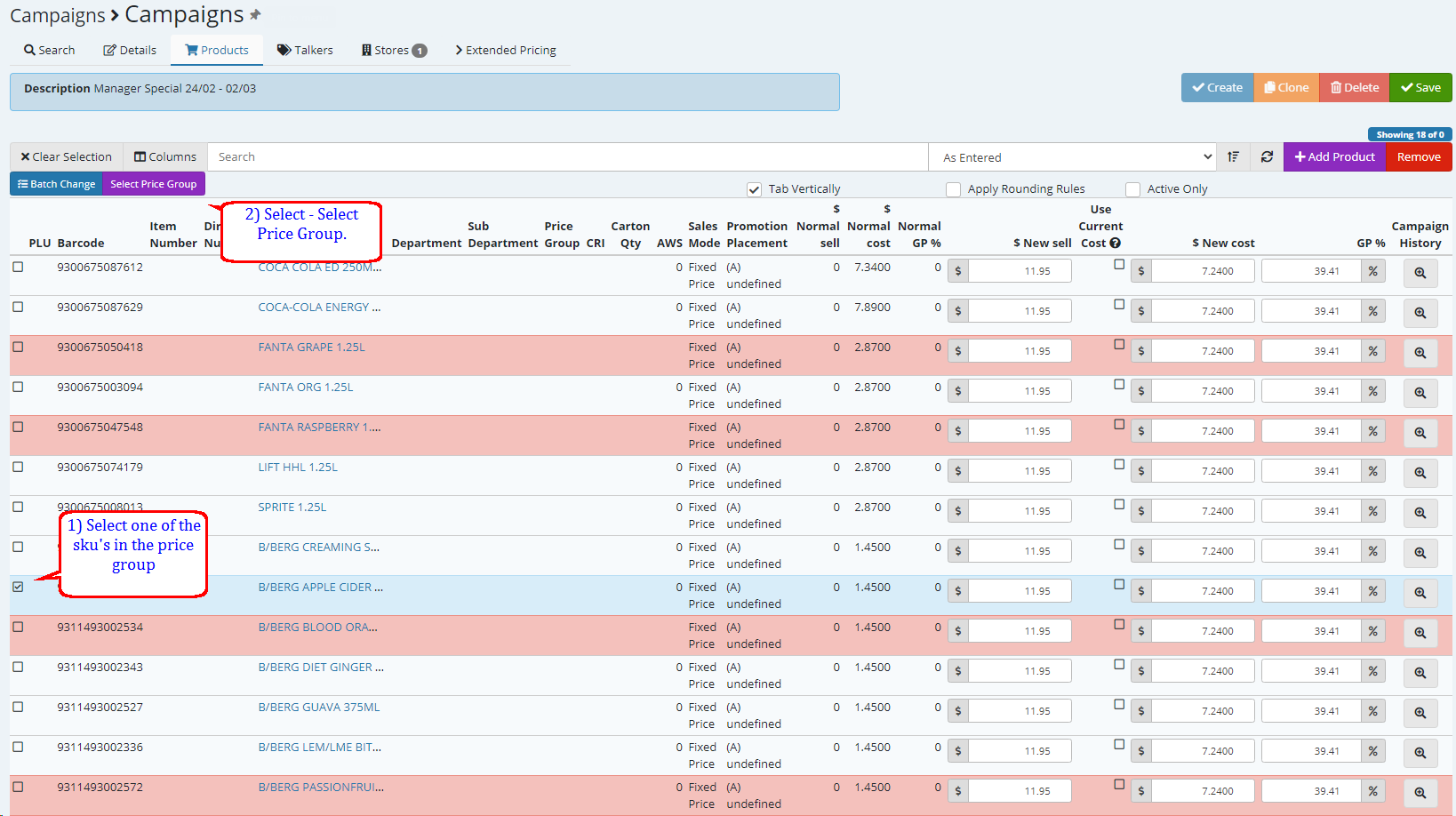
1) Select a single sku within the price Group.
2) Choose the option to select price Group - this will select all sku's within that group
3) Select Batch Change.
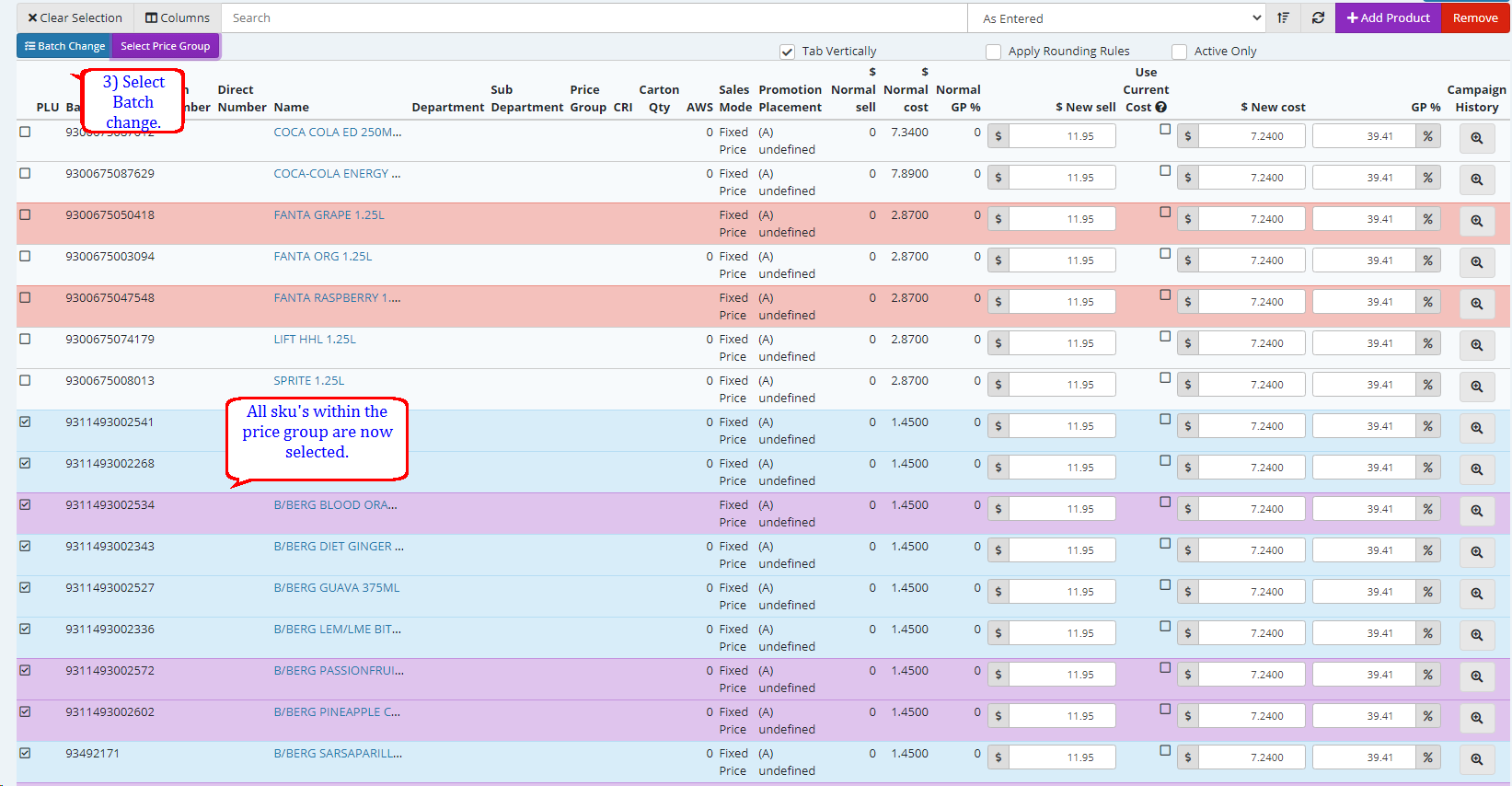
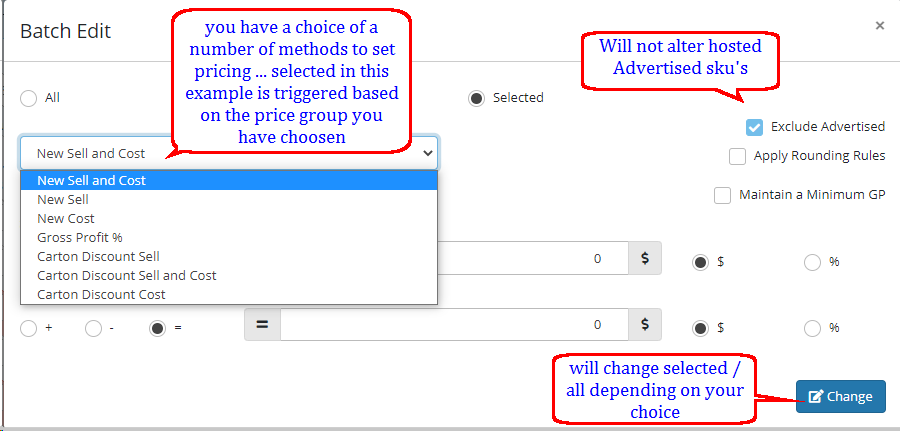
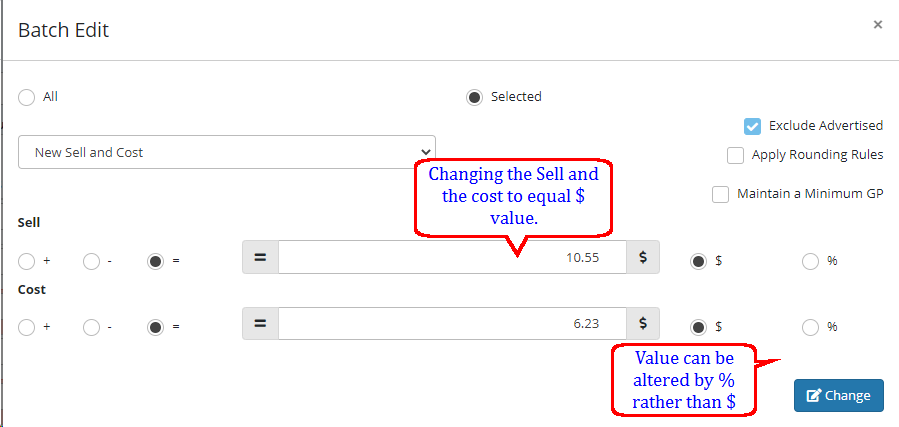
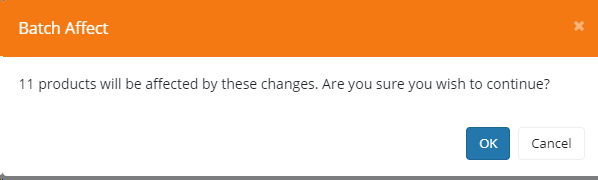
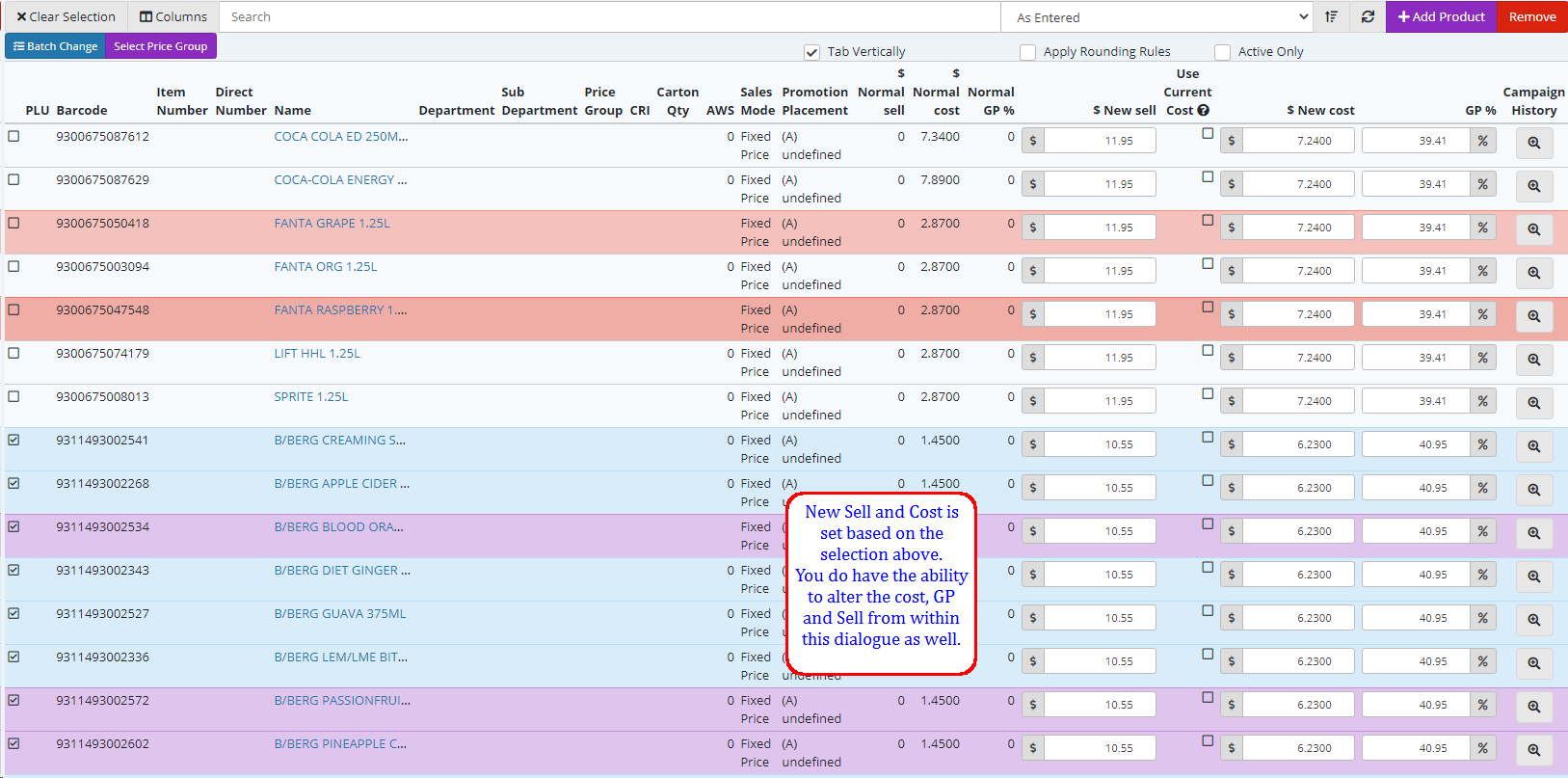
Ability to change Sell, Cost and/ or GP % manually within the dialogue.

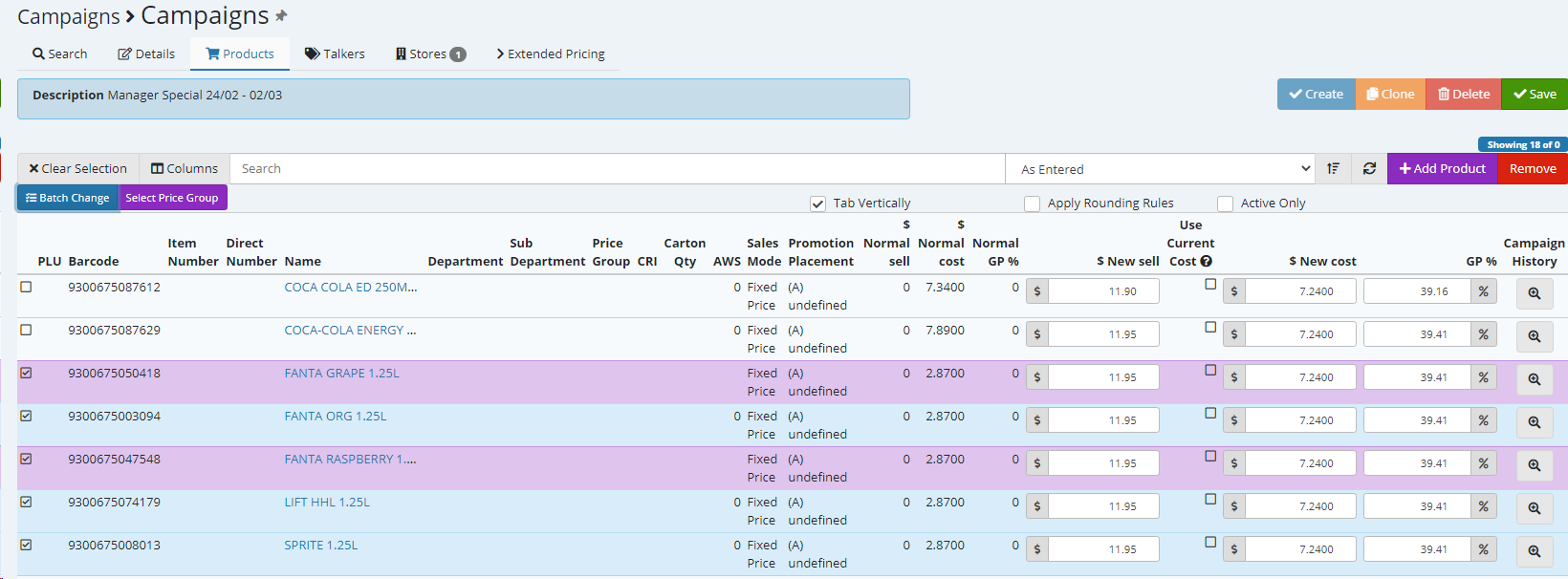
Example below showing Cost change only using Batch change.
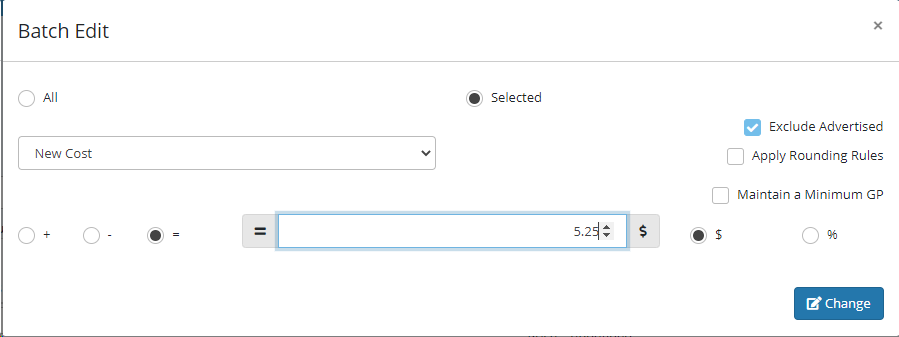
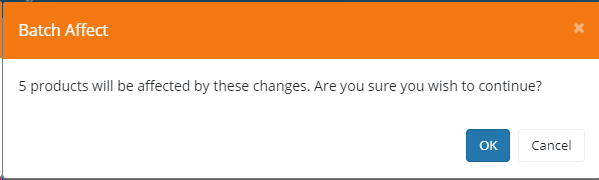
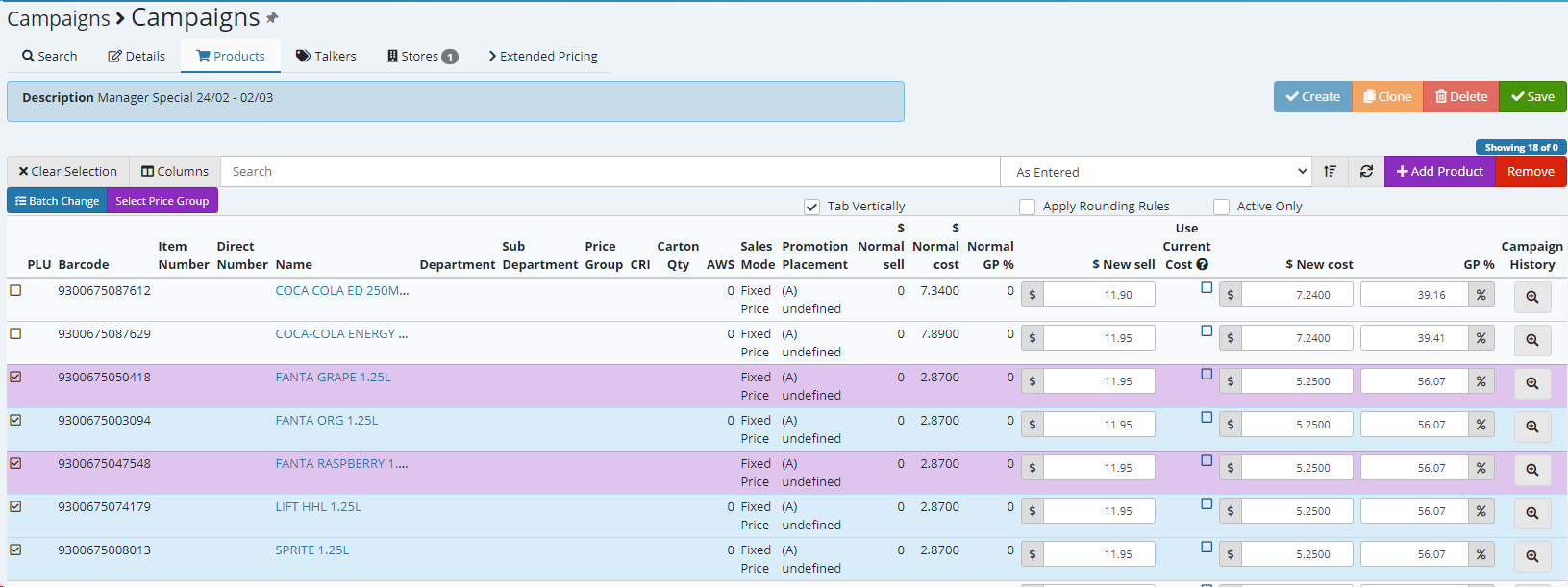
B) Product Pool + Deal
Product pools allow you to include a range of products under a single pool giving you the ability as a example to run a 2 for $?? deal on Cadbury chocs. ... Save and select the products tab and Add Product.
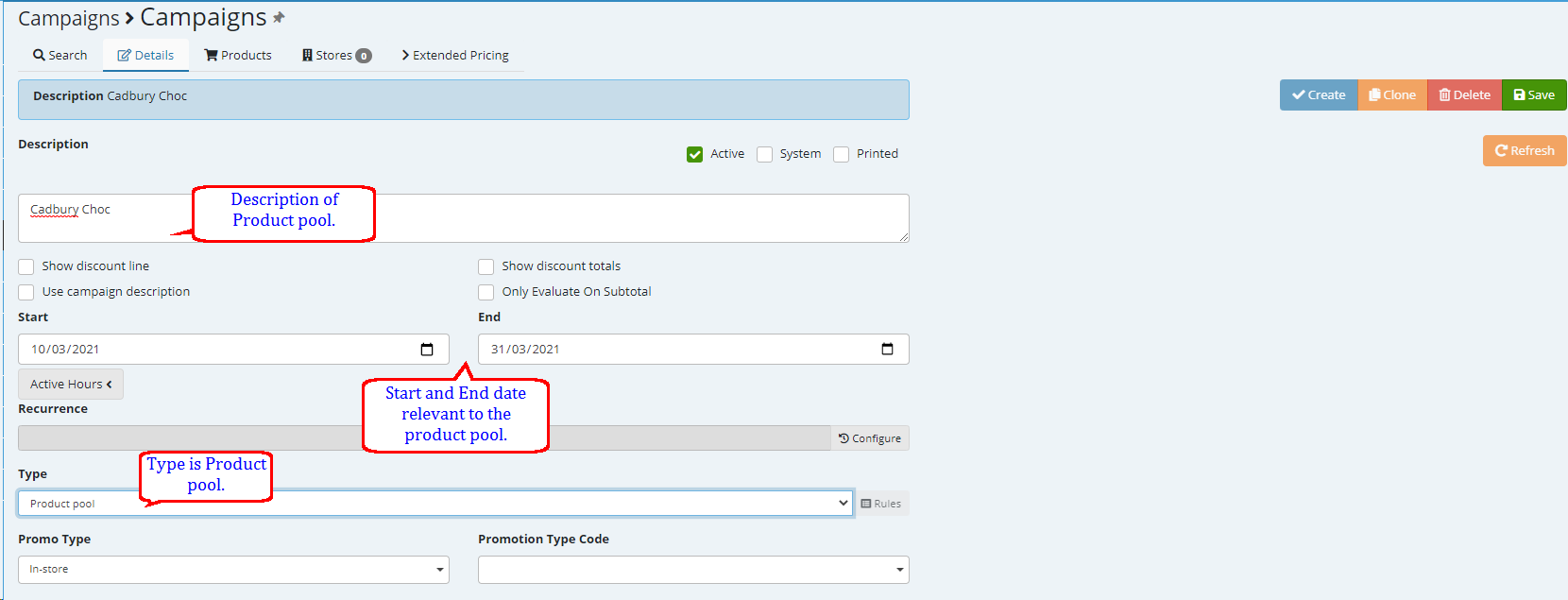
The products in the below example are from two price groups you have the ability to add product ranges such as a mixture of drinks, snacks etc. Product pool is just another method to group product together. SAVE
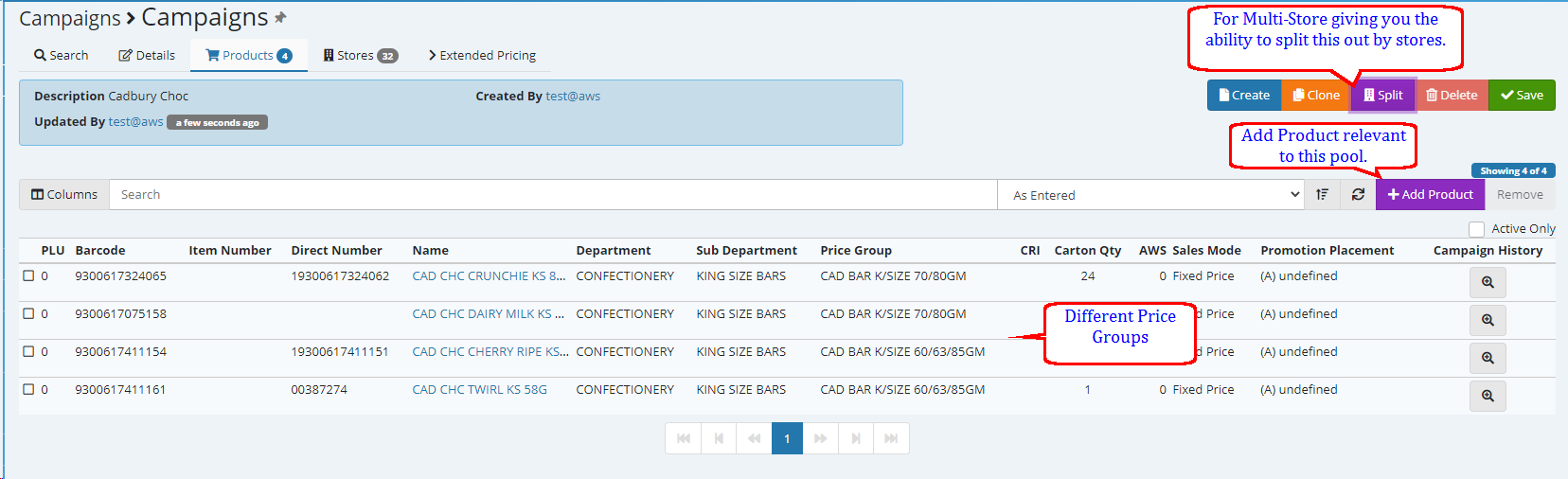
Create a new campaign type is Combo Pricing. when you choose Combo price you will have the ability to select Combo Groups tab.
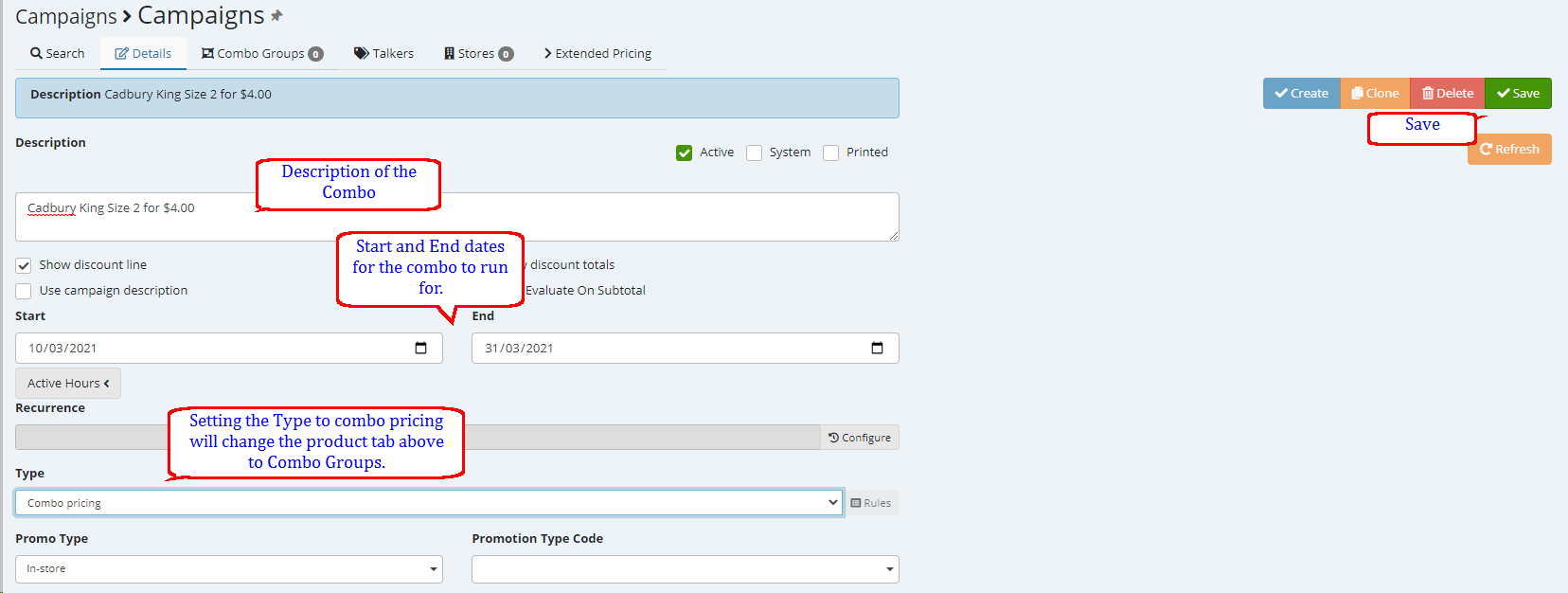
Select Create.

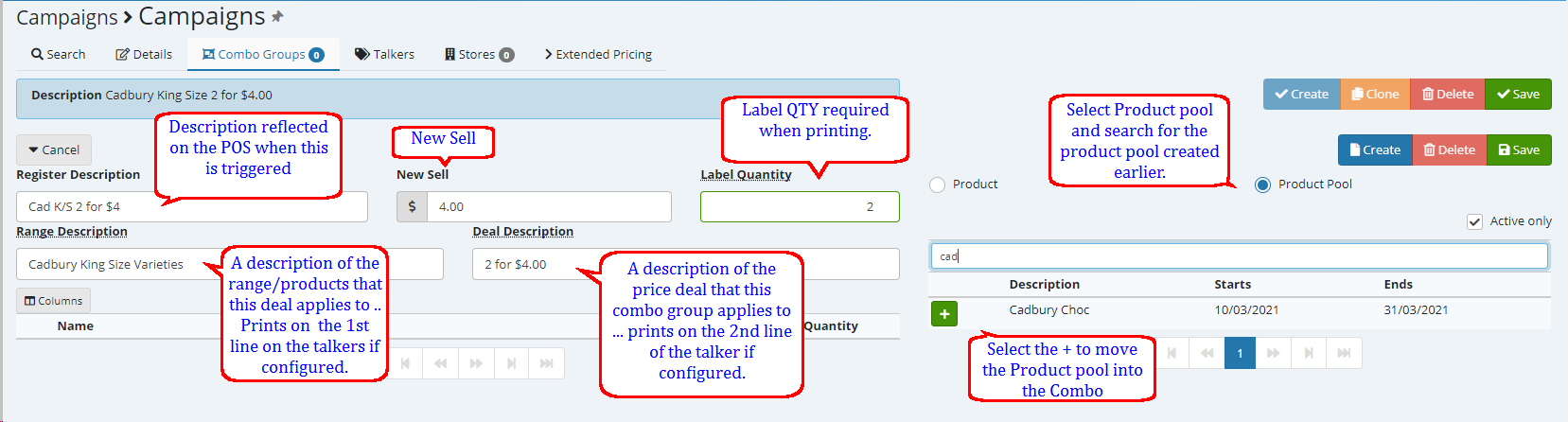
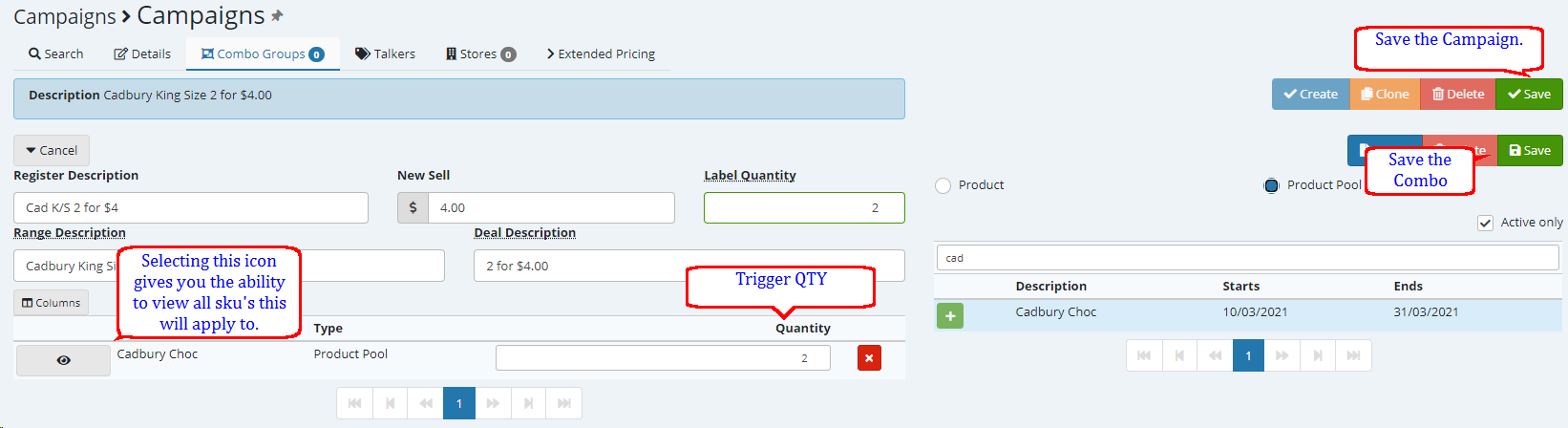
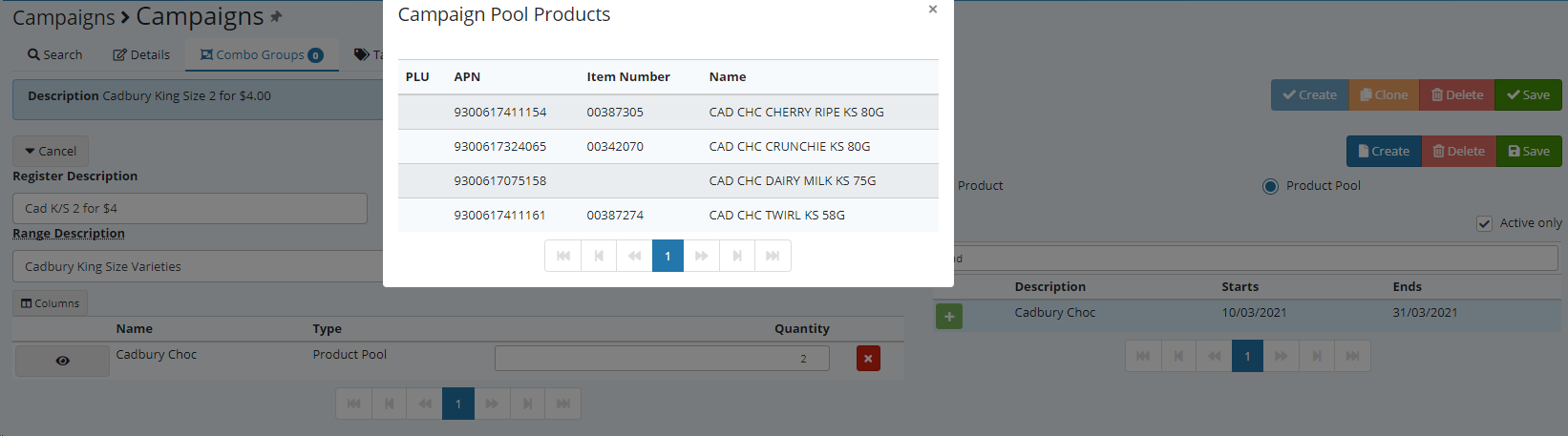
You also have the ability to create a deal without a product pool.
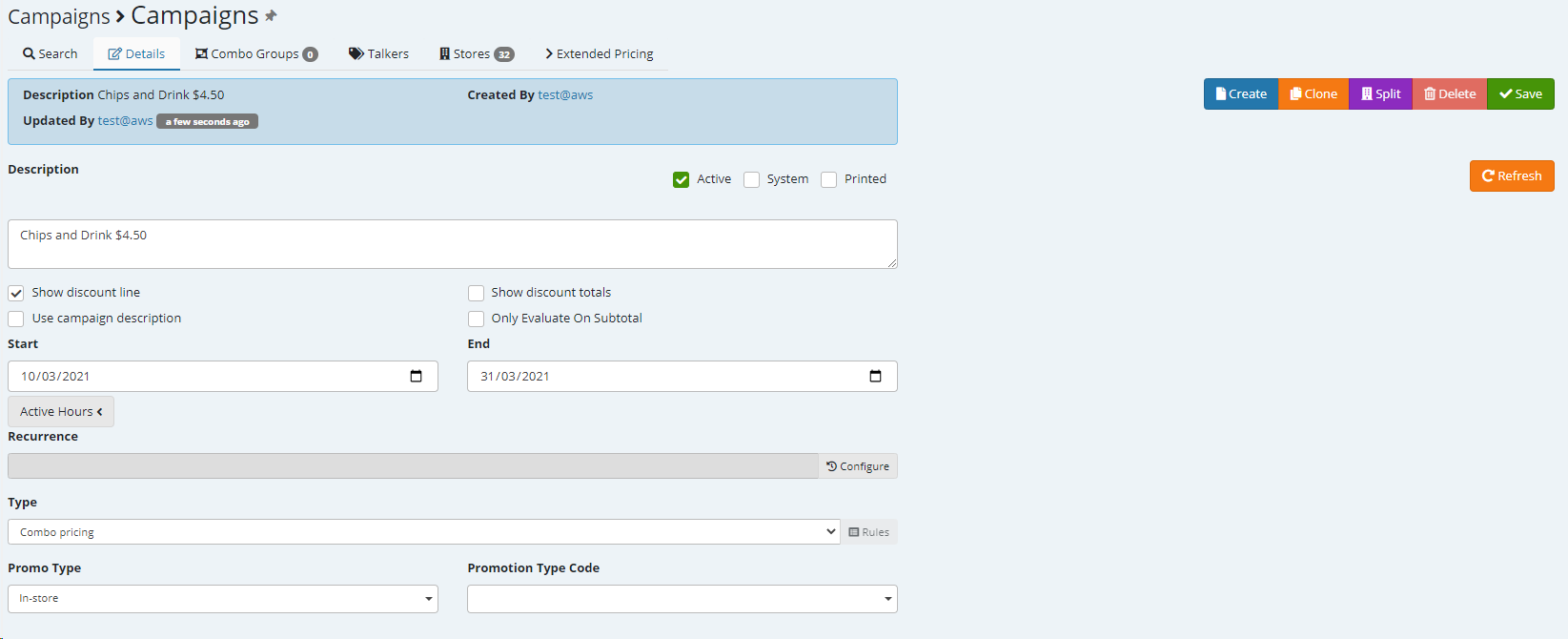
When adding a product which belongs to a Price Group you will have the ability to add just the product or all products in that price group. the below example shows that the customer has to purchase 1 of the chip variants and 1 of the drink variants and the POS will trigger at $4.50.
You don't have to stop here you have the ability to add more products and or perhaps product pools into this combo to trigger at whatever qty with the price specified.
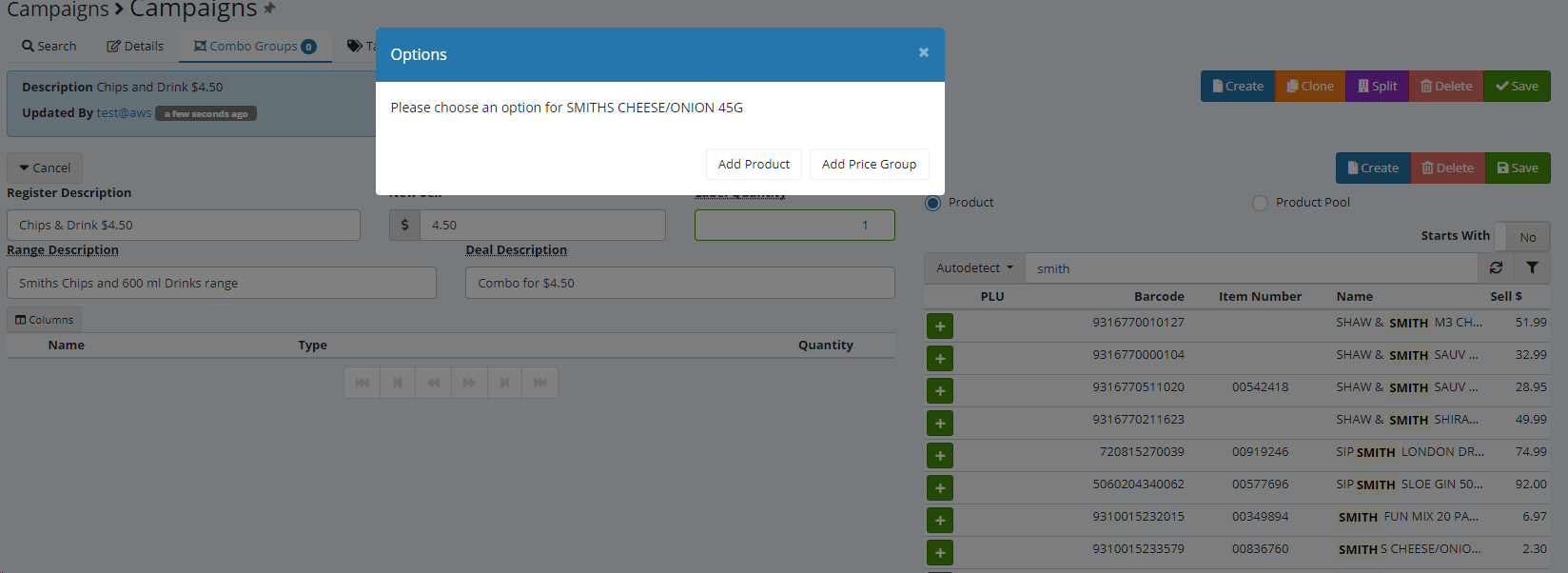
Continue adding with the triggers required, as per below example
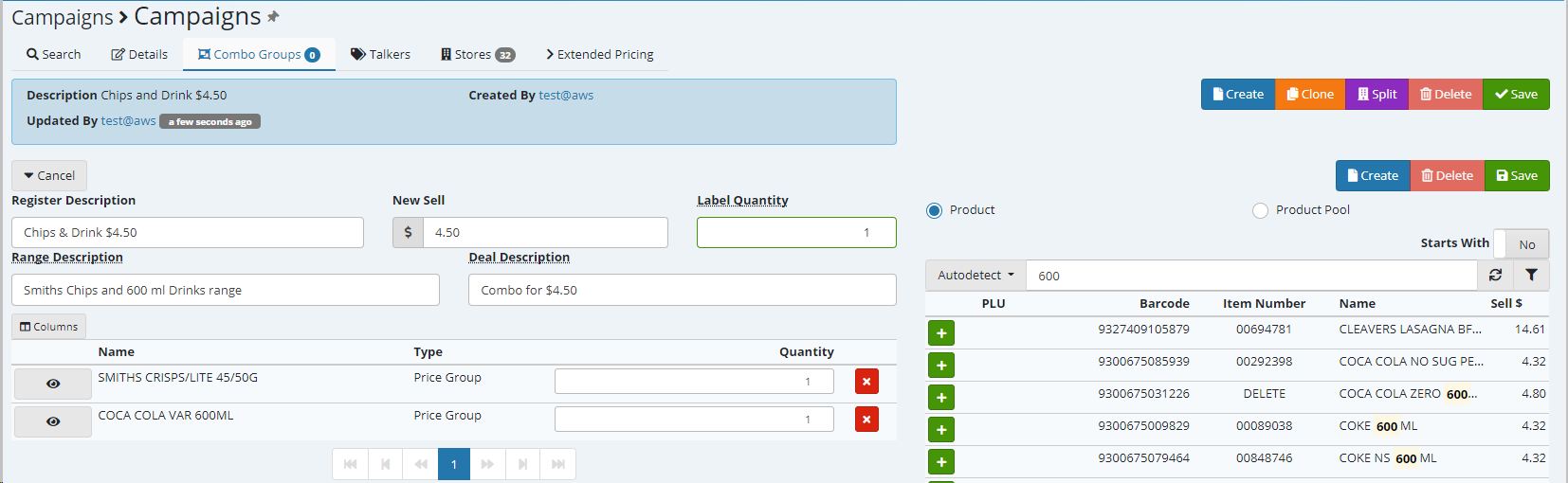
C) Selling Rules
Selling rules can also be setup using product pools as well as run on products added under the product tab a few examples are shown below.
Product pool with Rules ::
Create the product pool as shown in (B) of campaign types.
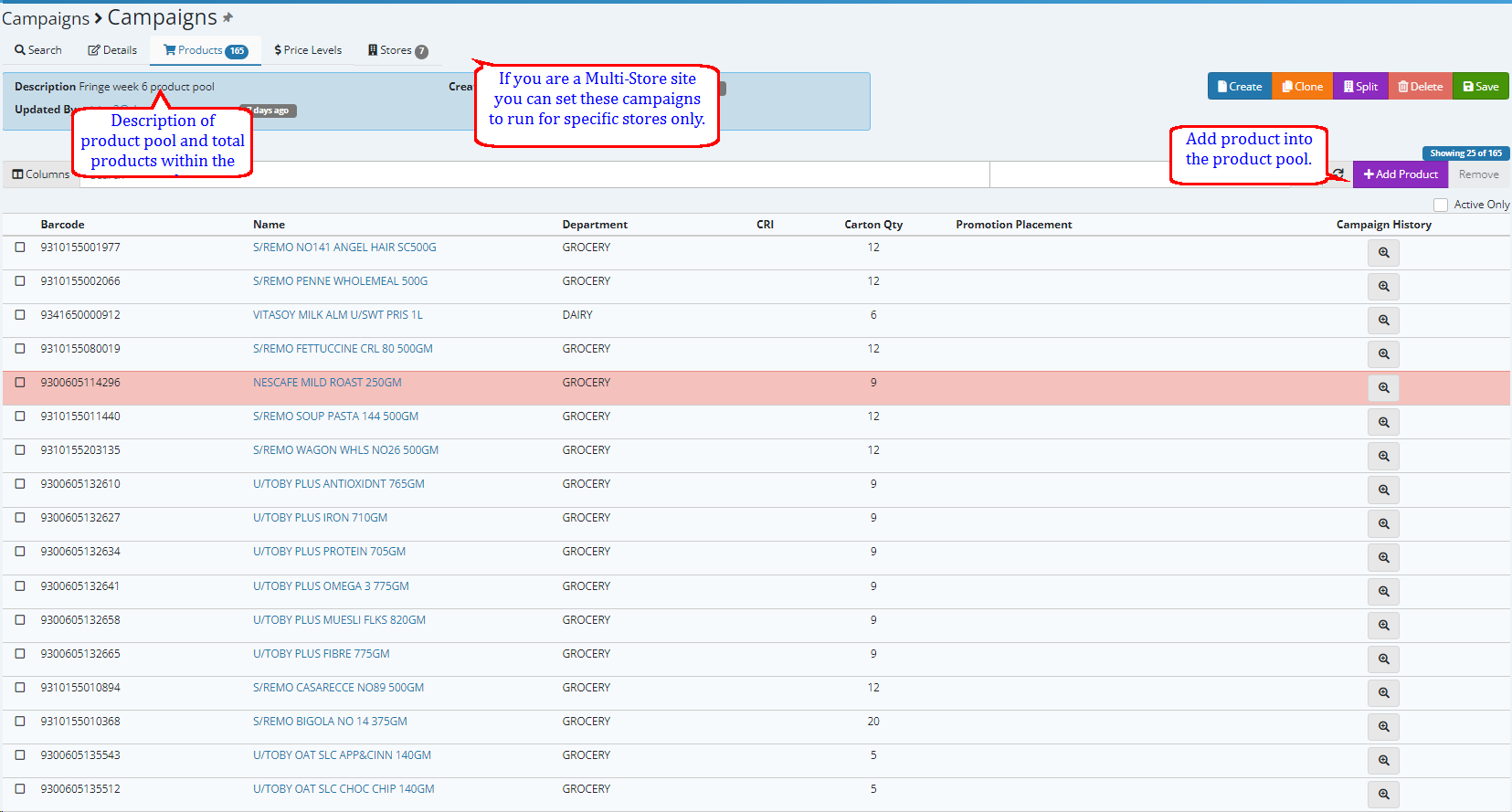
Create a new campaign and set the type to Selling rule.
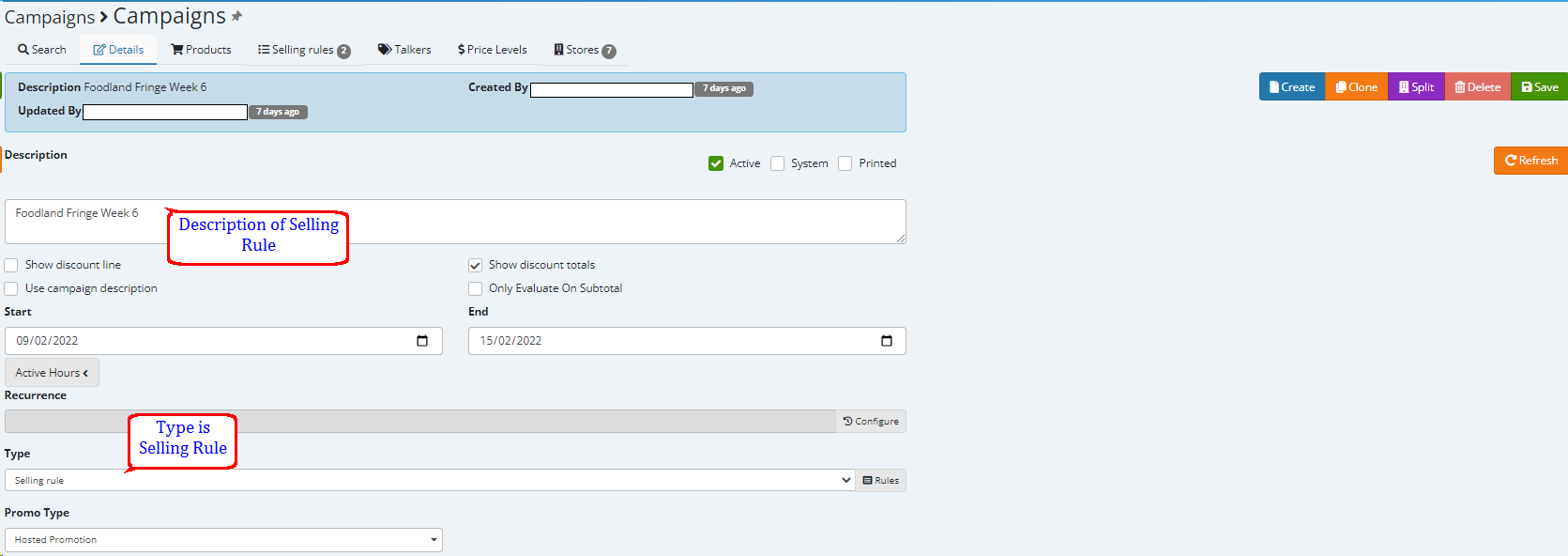
Select +Add under the selling rules tab to set a new rule

In this example when a customer spends $30 or more and buys one or more of the products in the product pool created above a competition voucher will print out at the end of his / her receipt

Vouchers are setup by yourself under Maintenance > Vouchers the name of the Voucher is specified in the second value field shown above.
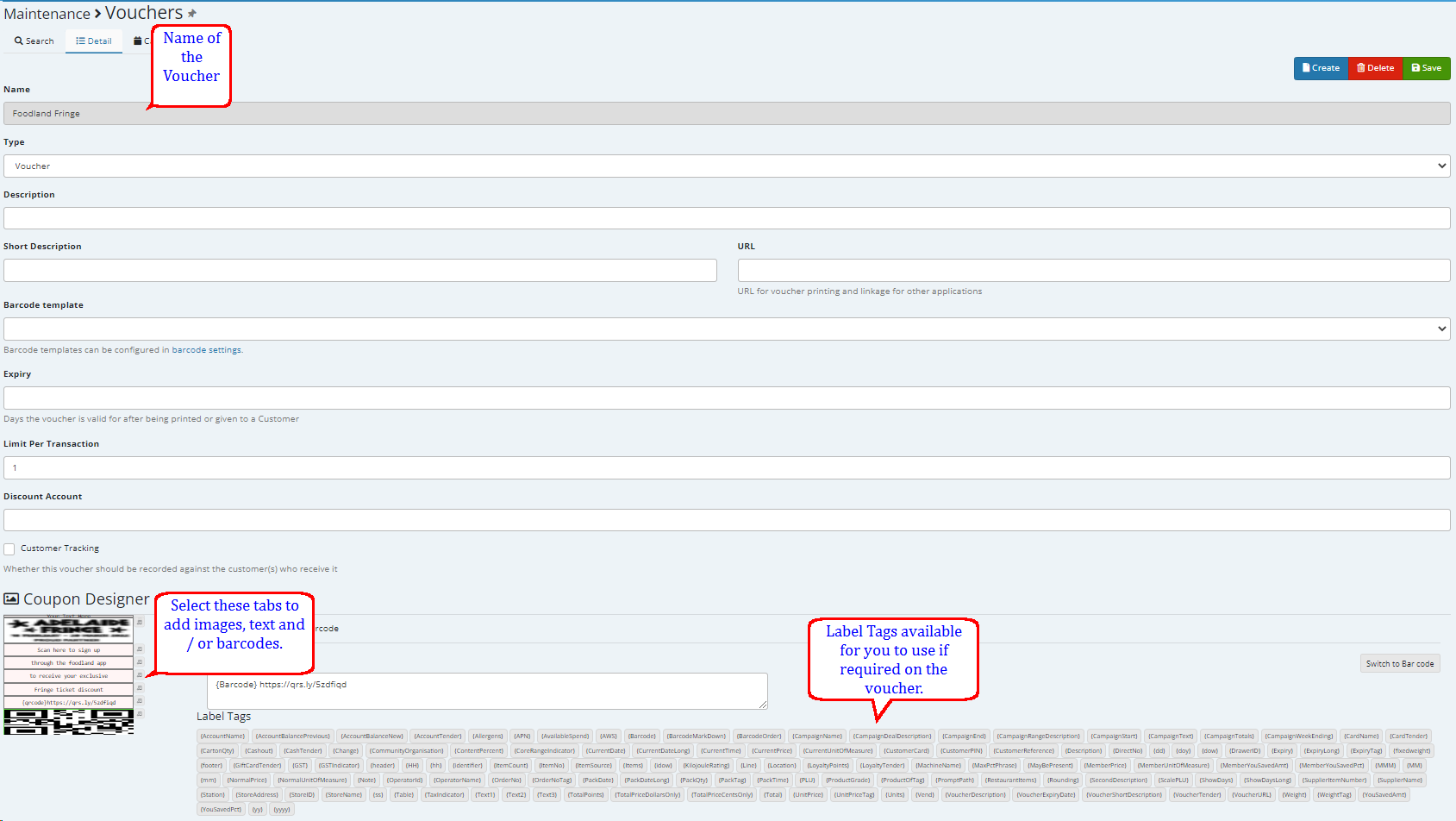
The following is a selling rule also based on a product pool with multiple buy - get free triggers.
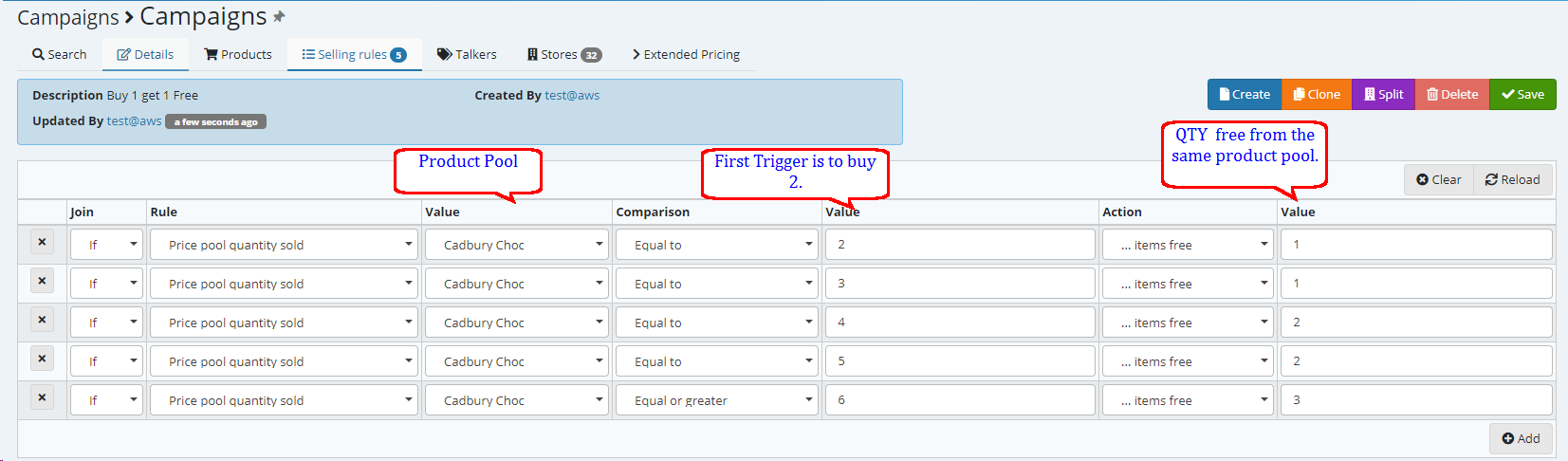
The following selling rule gives the V Energy product free if the specific scratch and win card is scanned
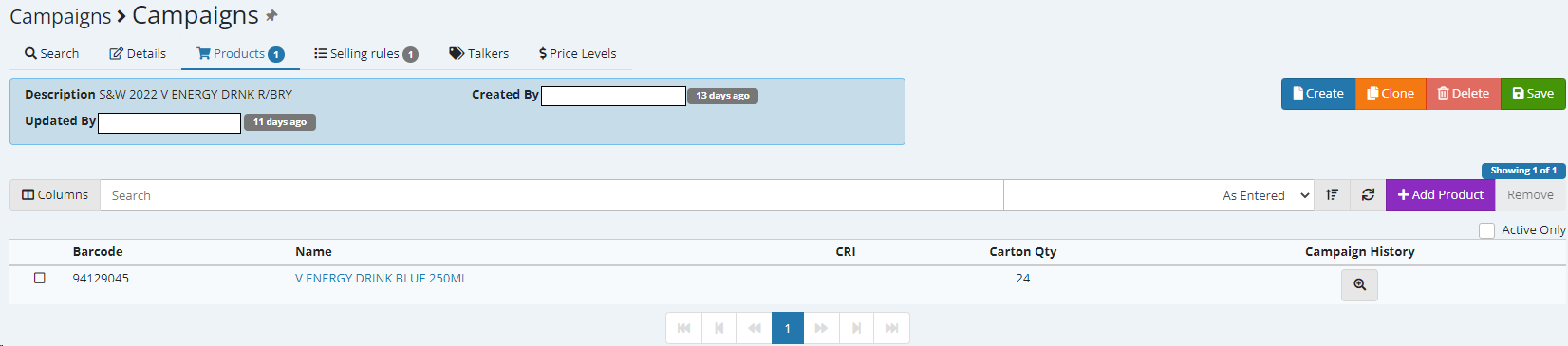

Did you know that if you setup a clearance campaign and you generate a Automatic Order all sales done for the products within the clearance campaign will not be taken into account, therefore, the product will not be ordered.